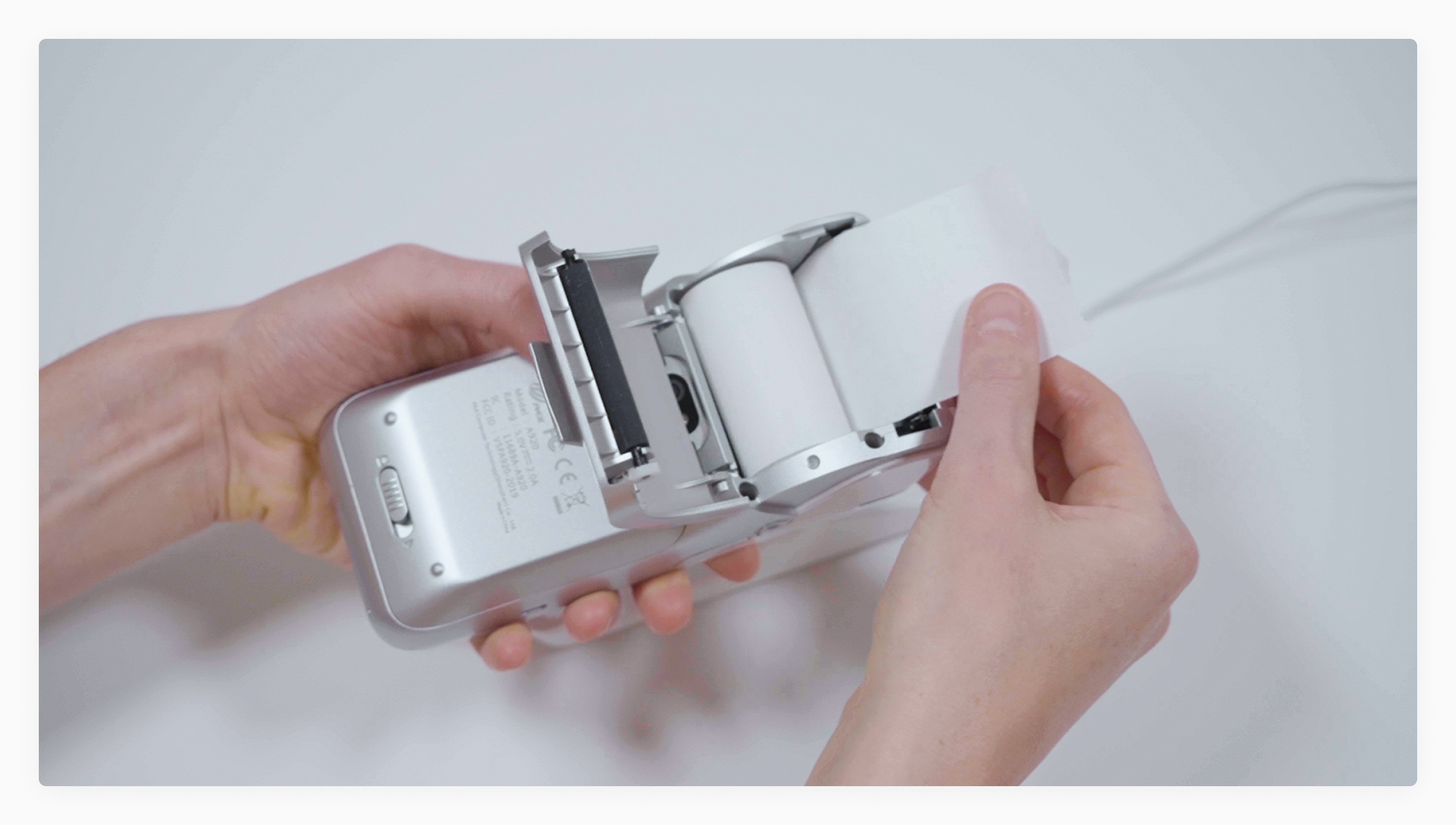All our devices comes with a receipt roll installed. Below you will find information on how to edit, print and replace receipt rolls.
Do you need to order more receipt rolls? Call us on 010 163 63 00.
Print receipt
- Perform a cash or credit card transaction and the device will automatically print a receipt.
- If you need to print a copy press the "Print receipt" button on the confirmation screen.
Reprint receipt
- Go to the "Orders" tab in the main menu.
- Locate the order under the "Finished" tab.
- Tap the "Print receipt" button.
Edit receipts
In your Loomis–Pay portal, you can edit the information shown on your receipt. The following information can be changed.
- Upload your logo
- Website URL
- Change greeting message
- Show order notes - Yes/No
- Show product description - Yes/No
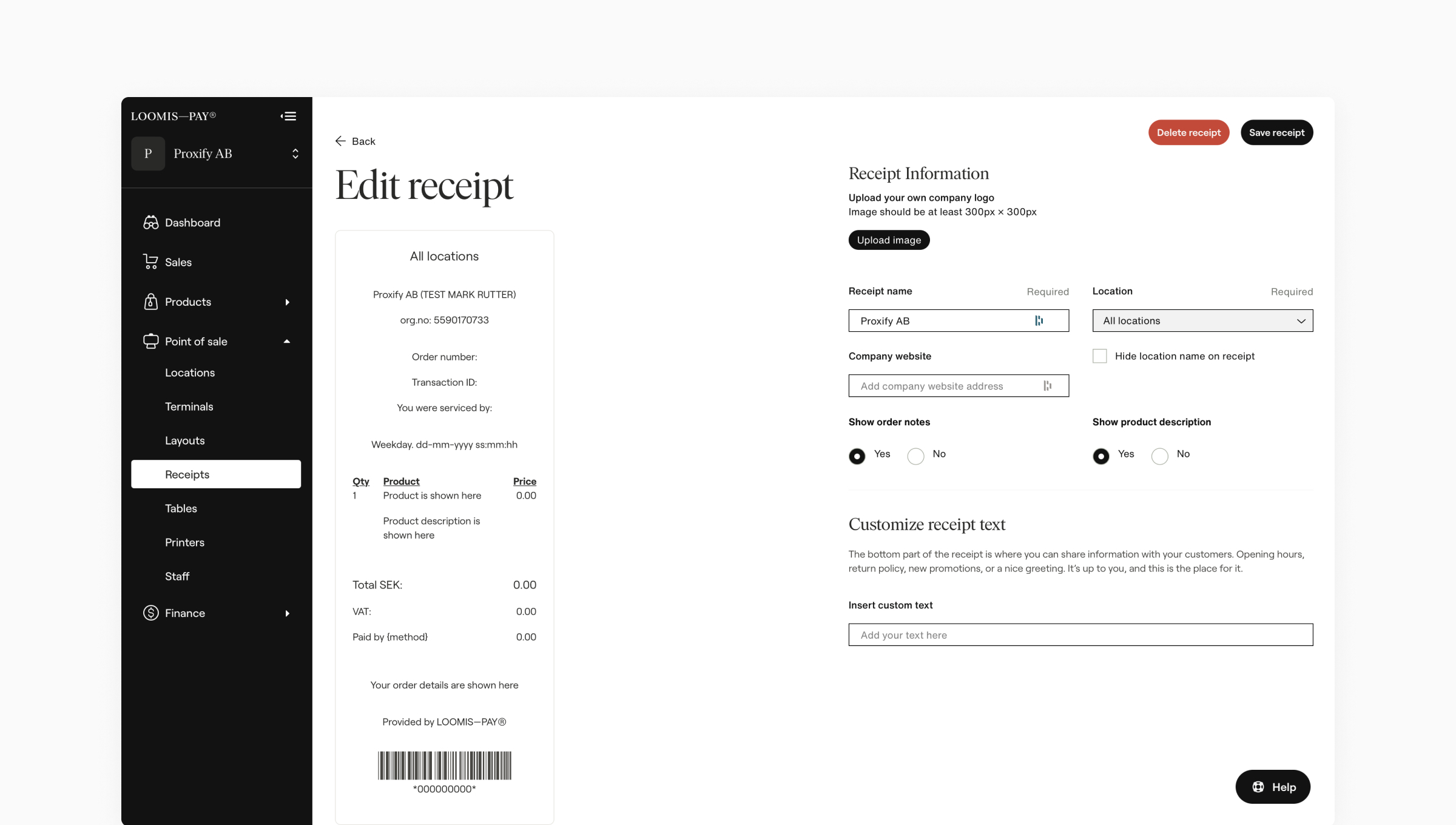
Go to https://admin.loomispay.com/pointofsale/receipts in your browser and login with your credentials to edit your receipts.
Replace print roll
Pay—Desk Pro

1. Open up the front hatch.
2. Push the orange button to open the printer cover and remove the empty receipt roll.

3. Put in the receipt roll with the paper up.

4. Close both hatches.
DeletePay—Mobile
1. Open up the back hatch, remove the empty roll and insert a new receipt roll. Close the back hatch.
Delete