Pay—Desk Pro
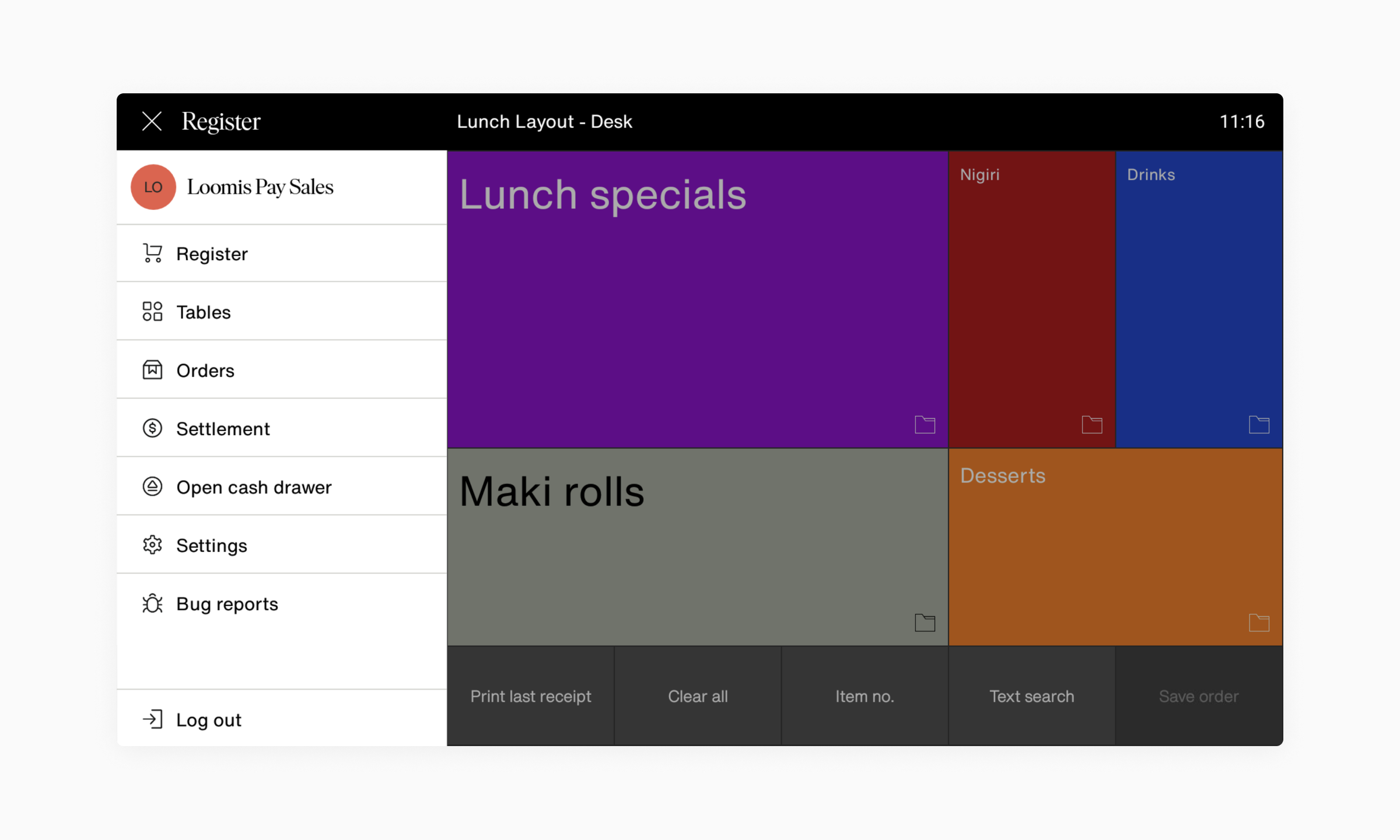
- Open up the main menu and tap Orders.
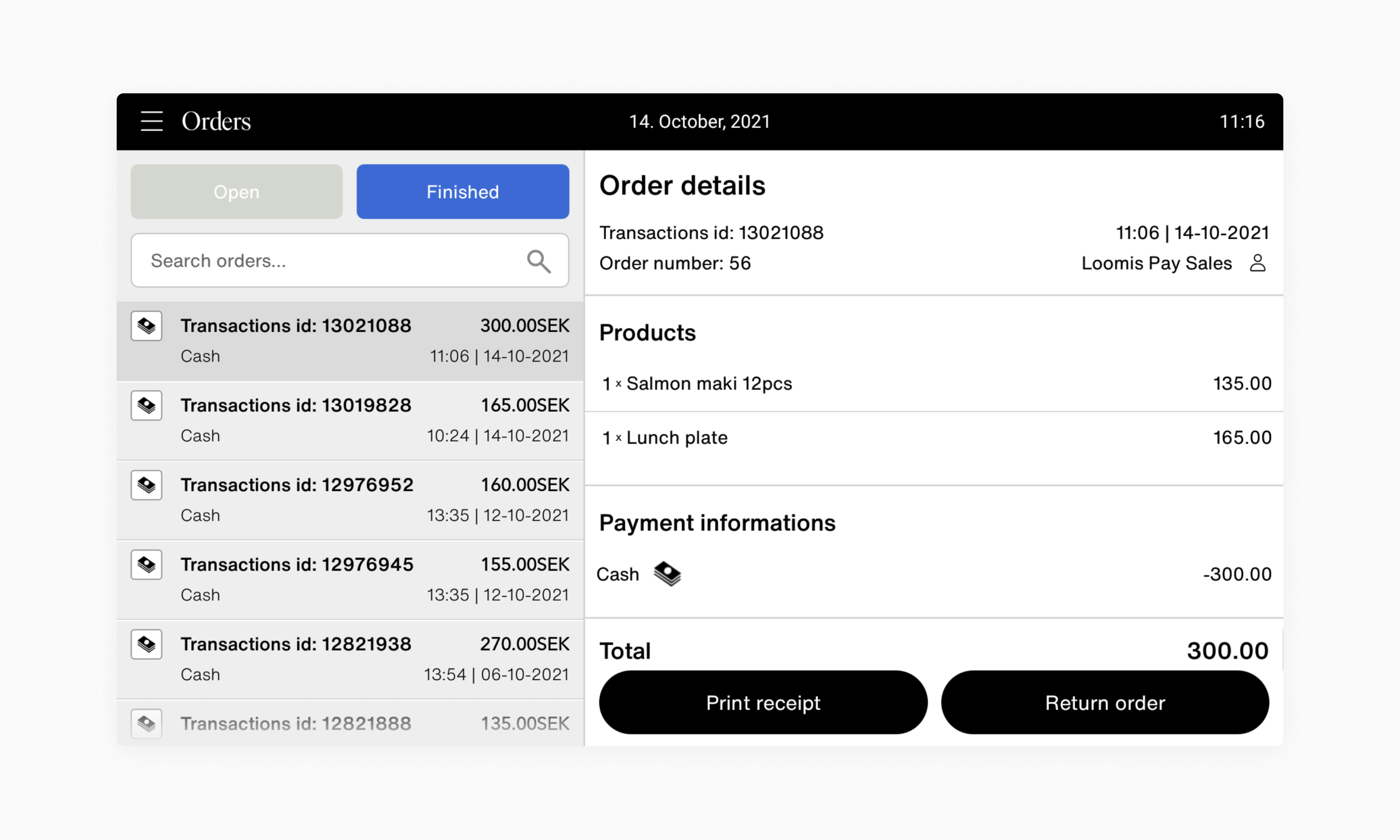
- Tap the Finished tab to open up finished orders.
- A list of Finished orders are shown in the left column. Press the order that you wish to refund. You can also search for "Order ID" or "order-comment/note" by tapping the Search field in the top left corner. You will find the Order ID on the receipt.
- Press the Return order button in the bottom right corner.
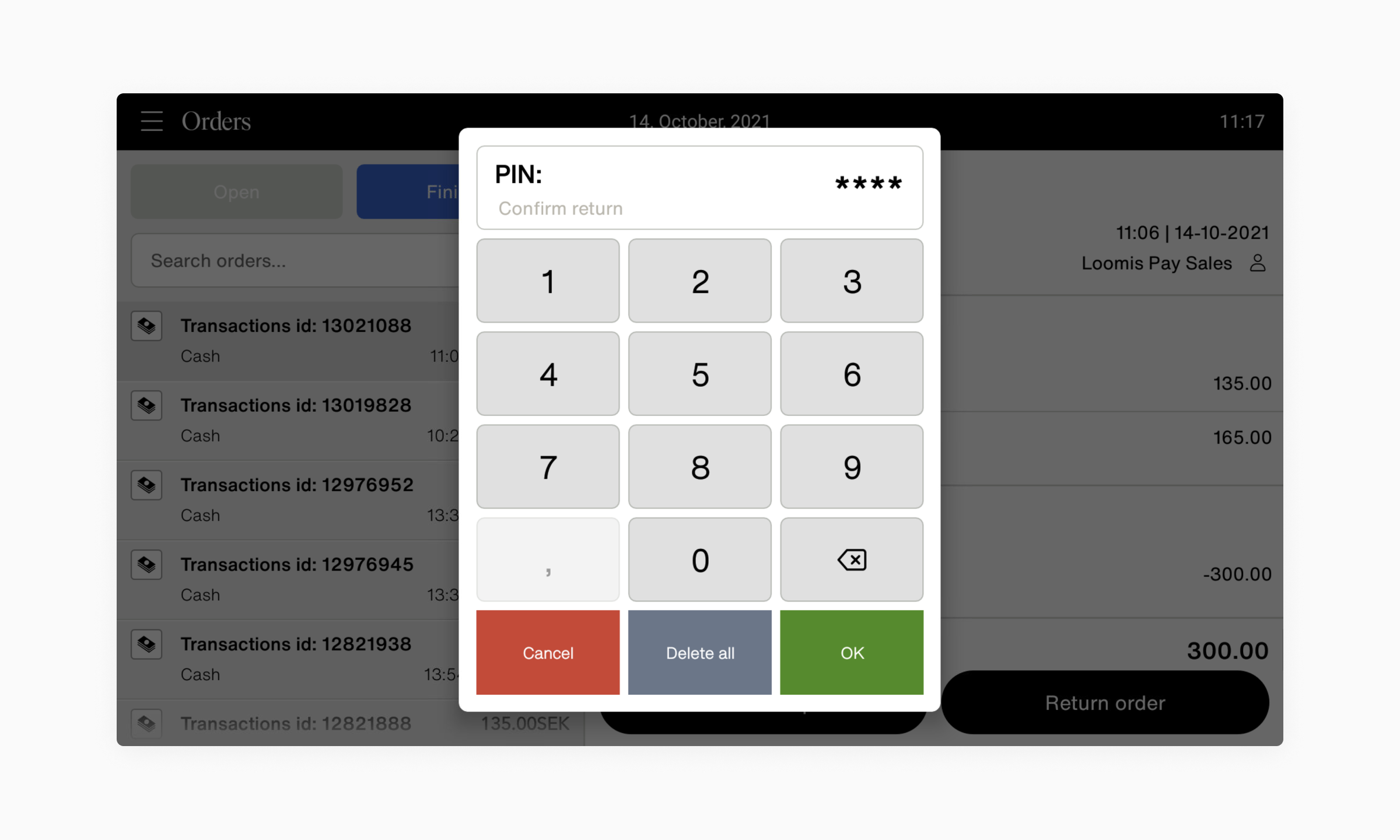
- Enter your PIN code and press OK.
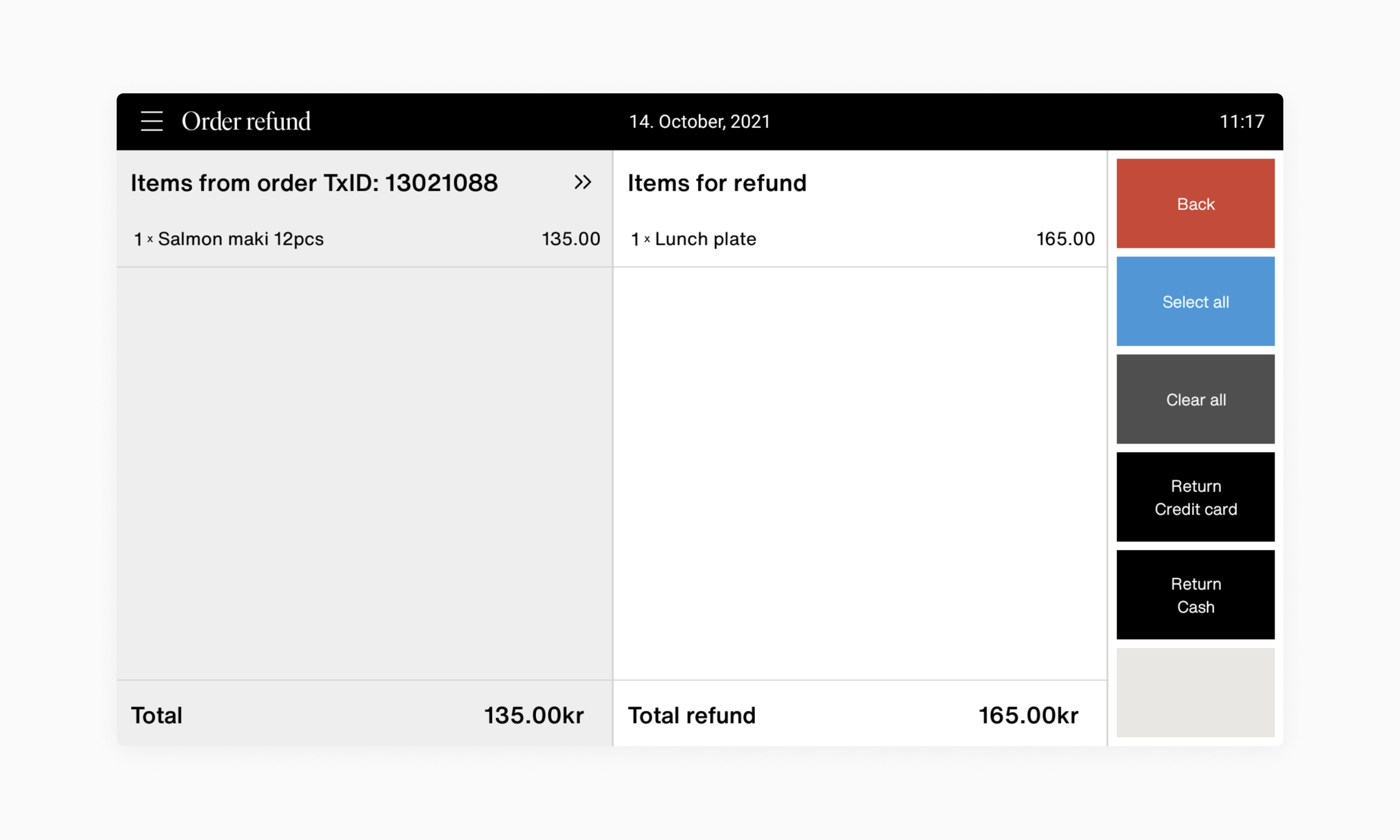
- Select which products that are to be refunded by tapping the items in the sidebar.
- If you are refunding the entire order, press Select all
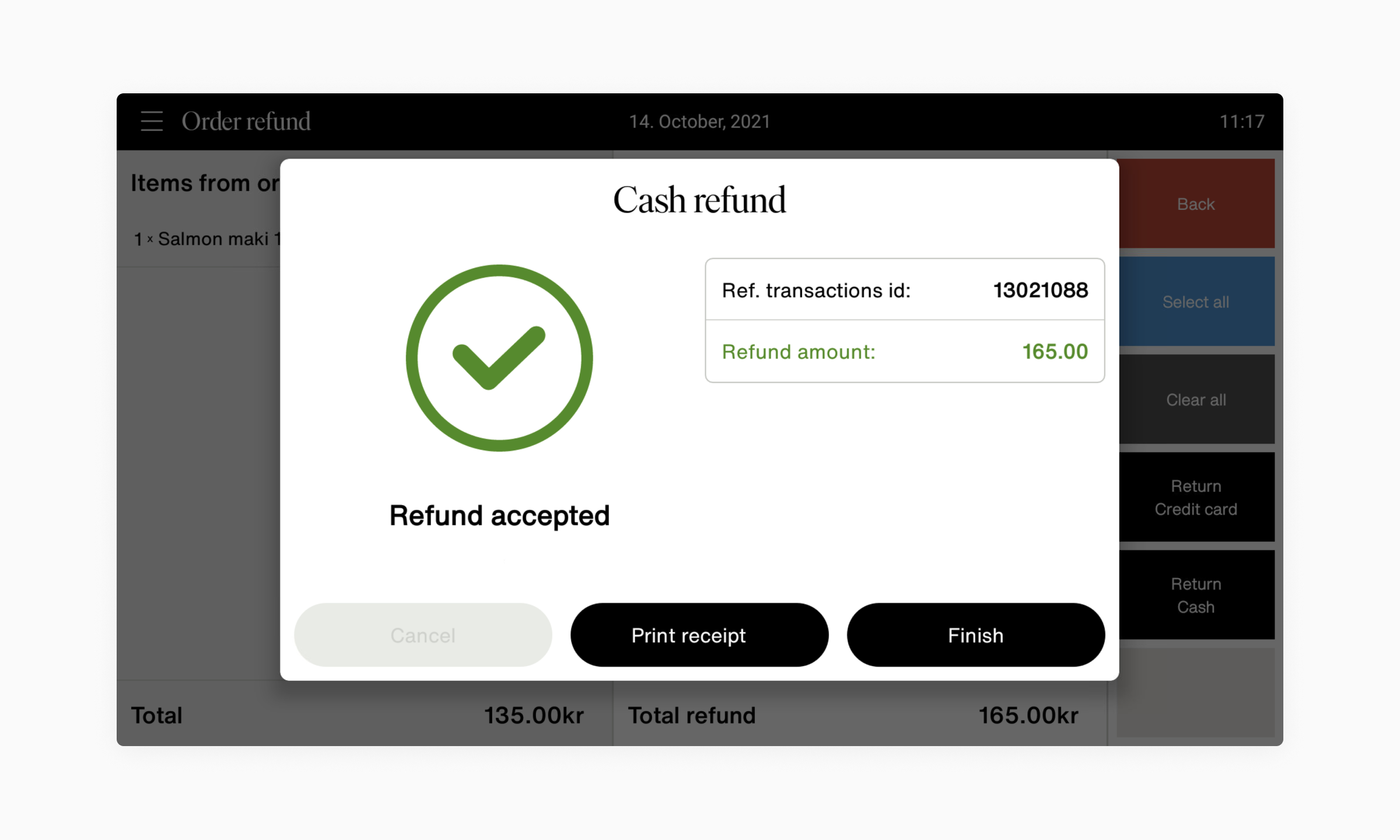
- Tap Return Credit card to do a card refund
- Tap Return Cash to do a cash refund
Pay—Mobile
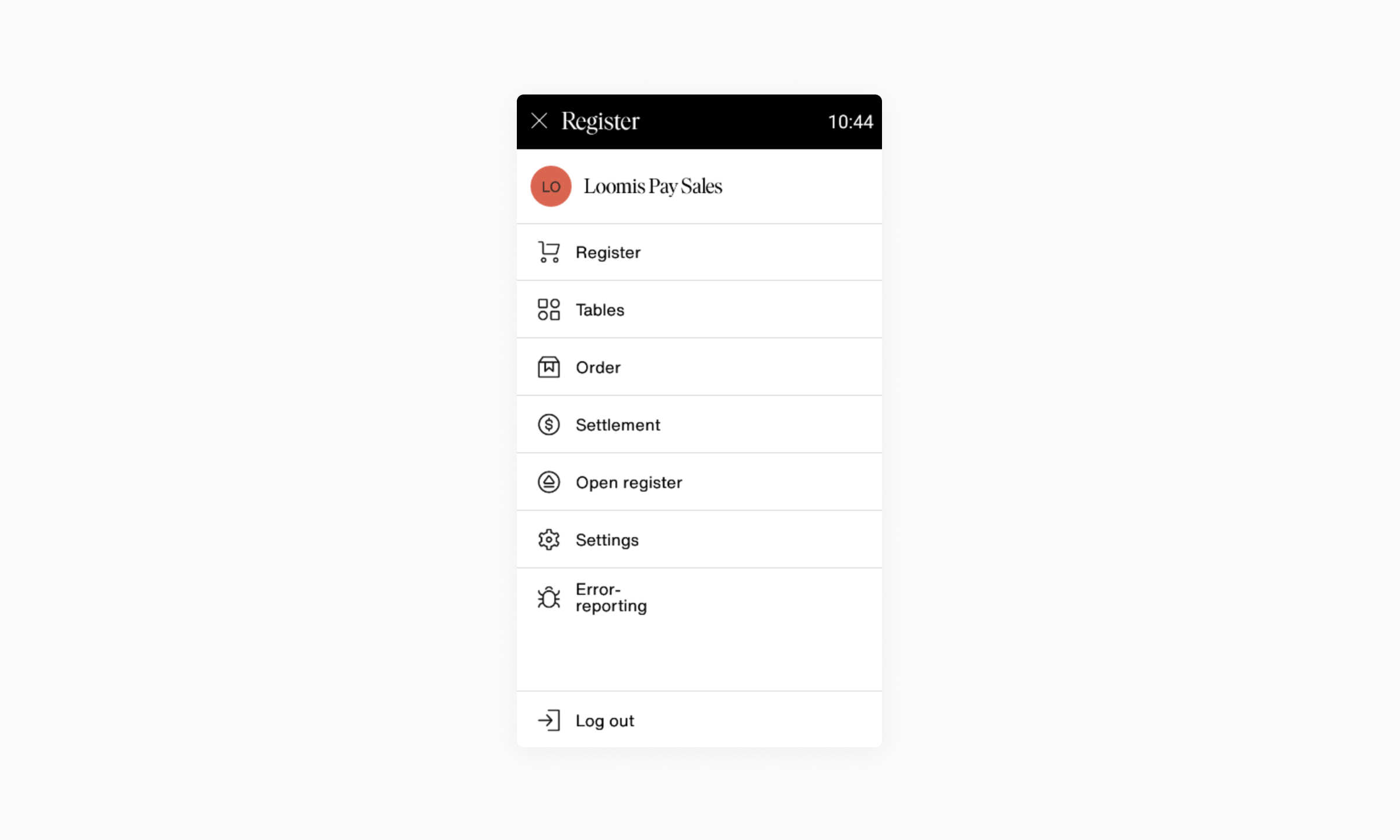
- Open up the main menu by tapping in the top left corner,
- Tap Order.
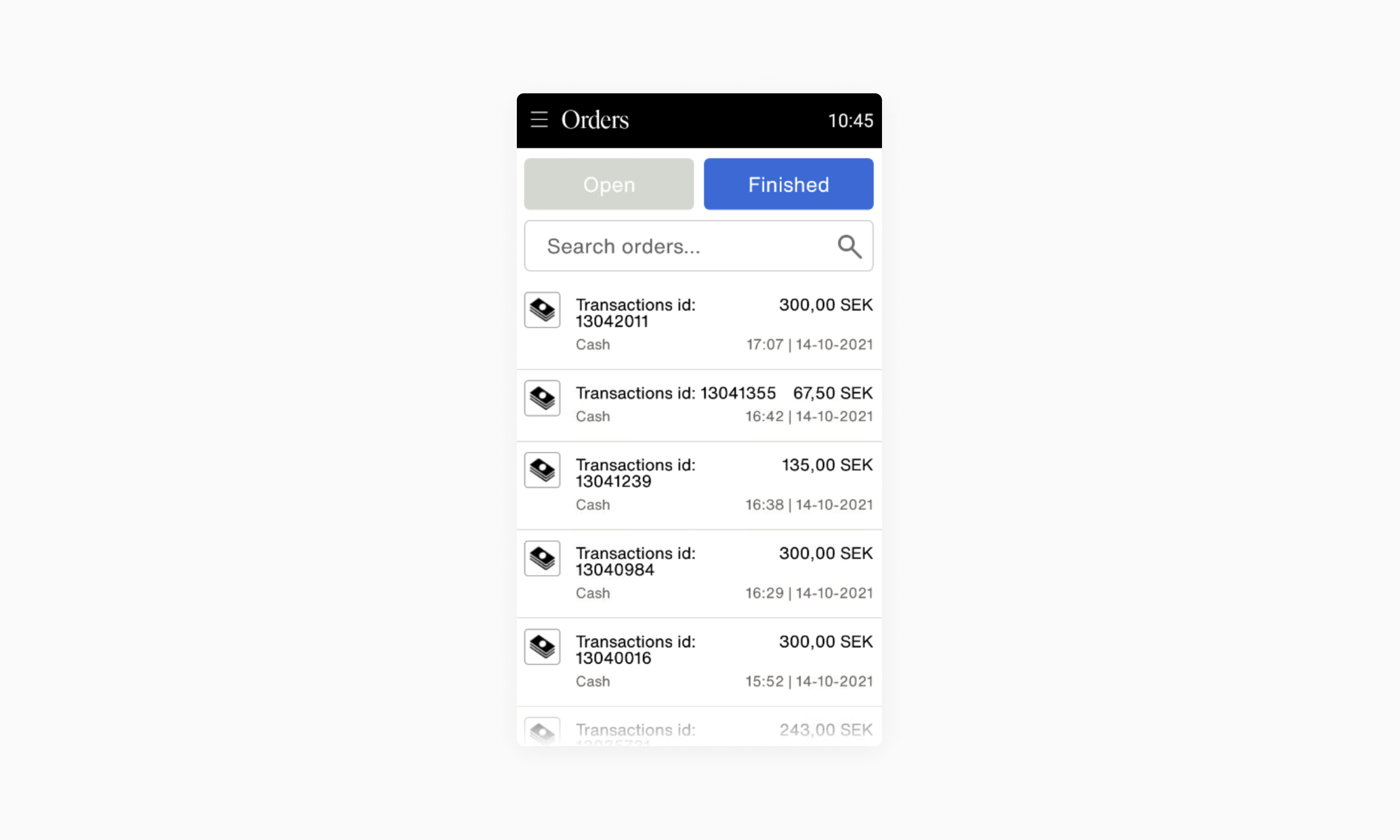
- Tap the Finished tab.
- Press the order that you wish to refund.
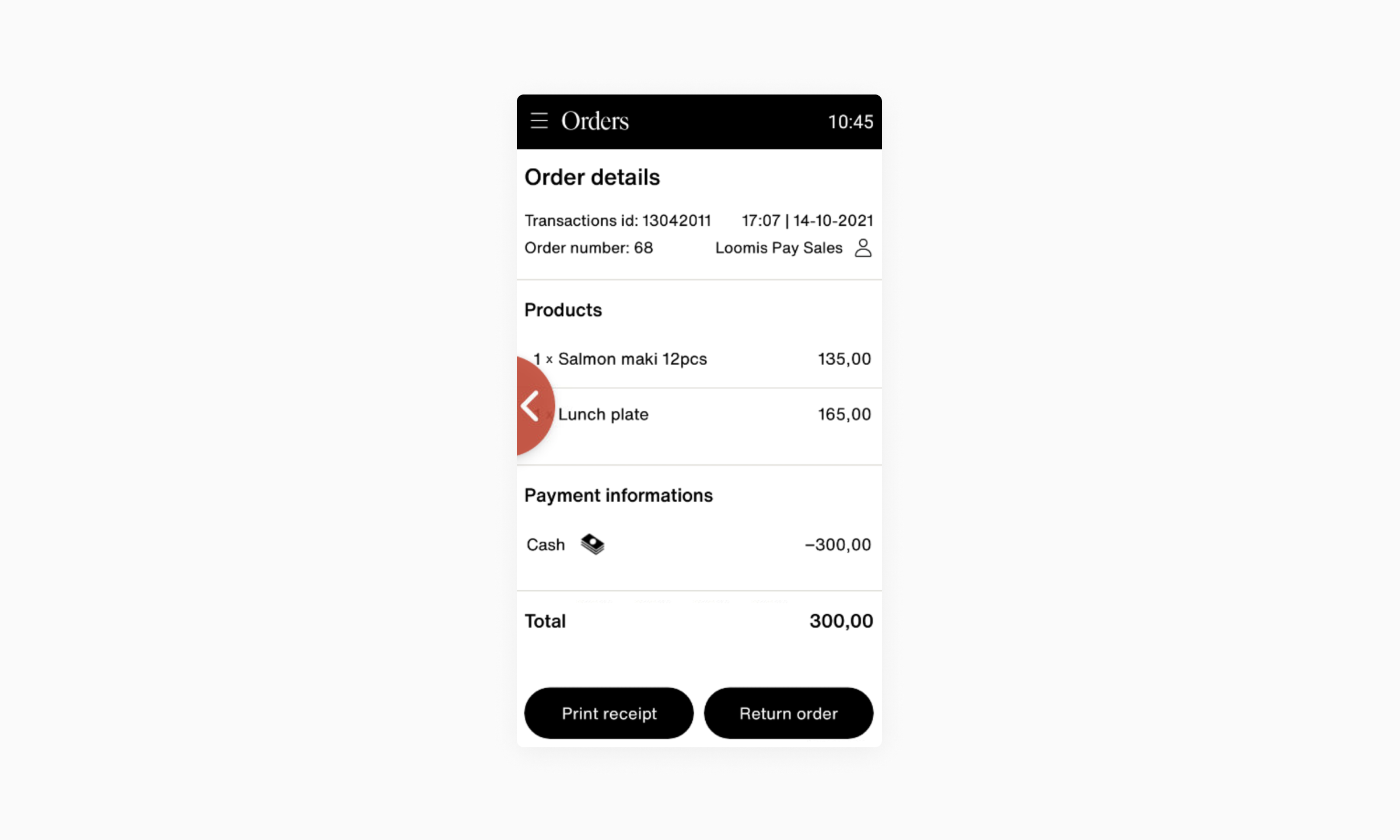
- Press the Return order button in the bottom right corner.
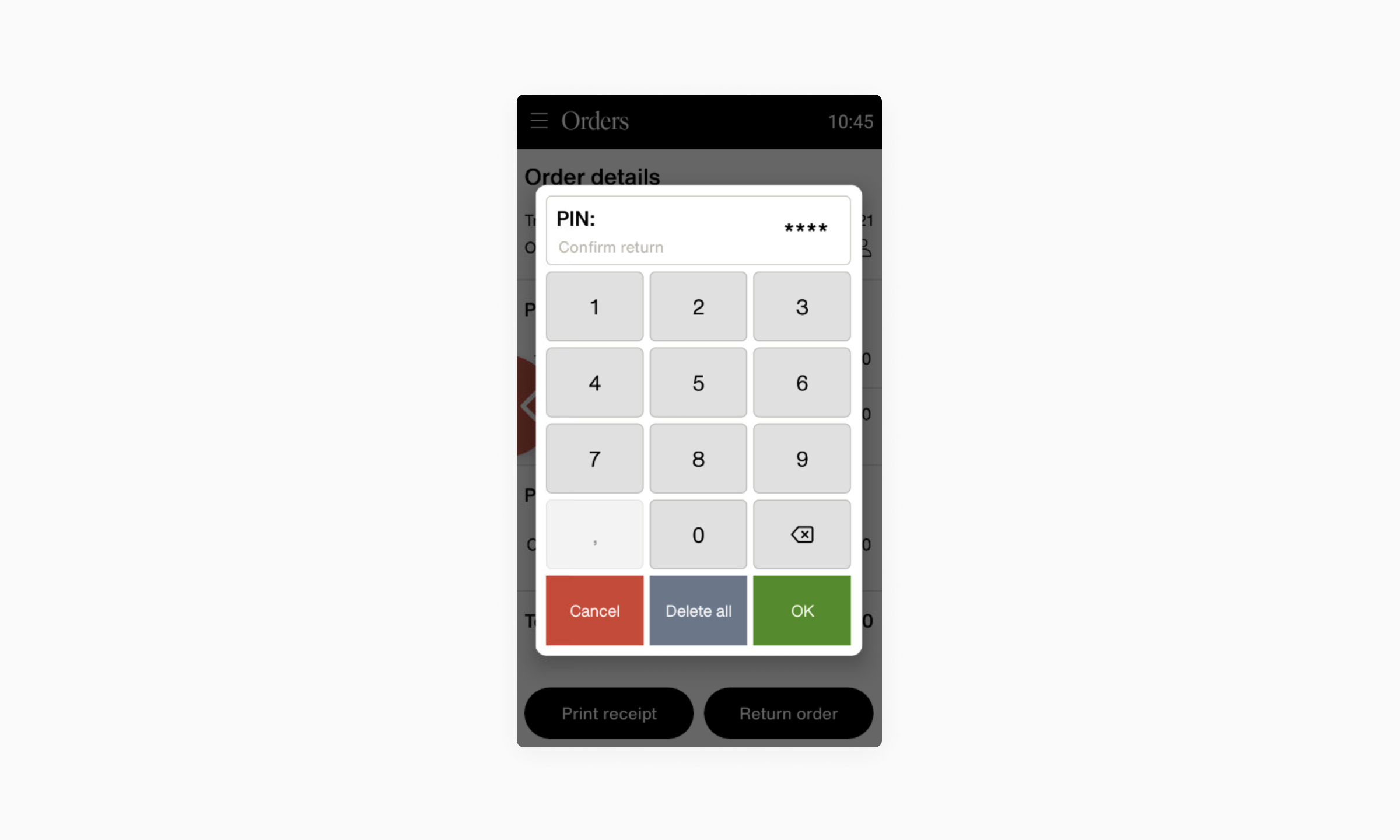
- Use the numpad to enter your PIN code and press OK.
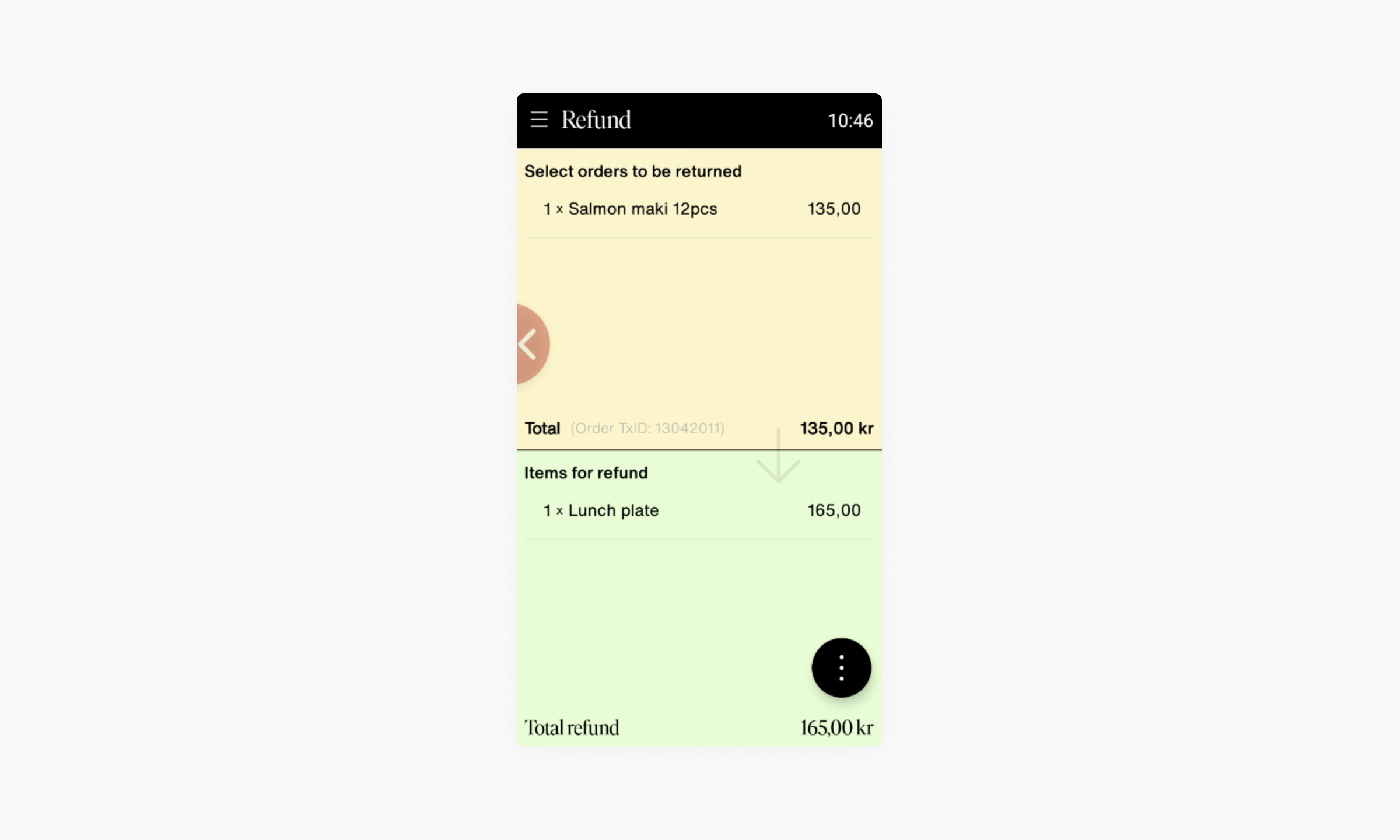
- Select which products that are to be refunded by tapping the items.
- If you are refunding the entire order, press the ... button in the bottom right corner and tap Select all.
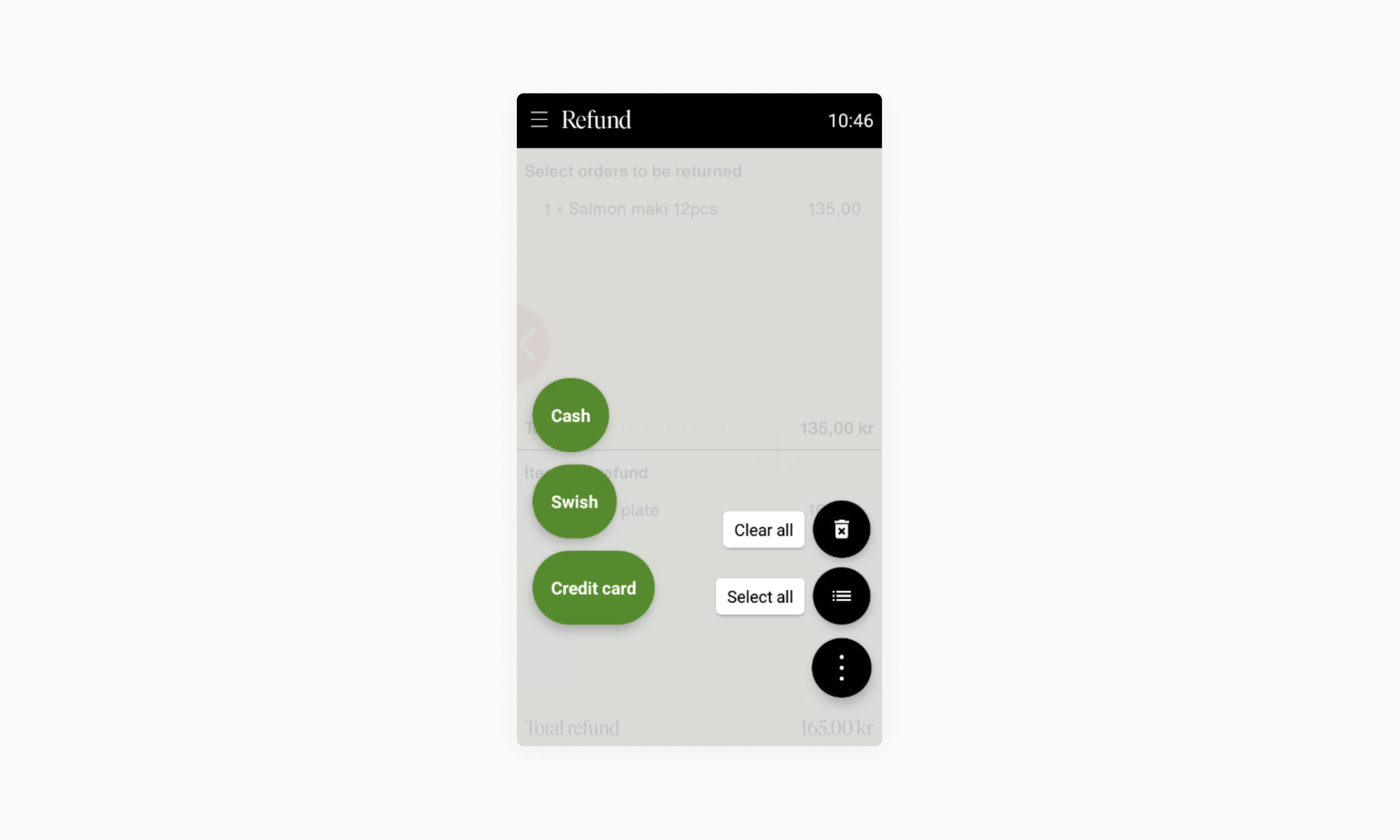
- Tap the ... button in the bottom right corner and tap the payment method to be used.
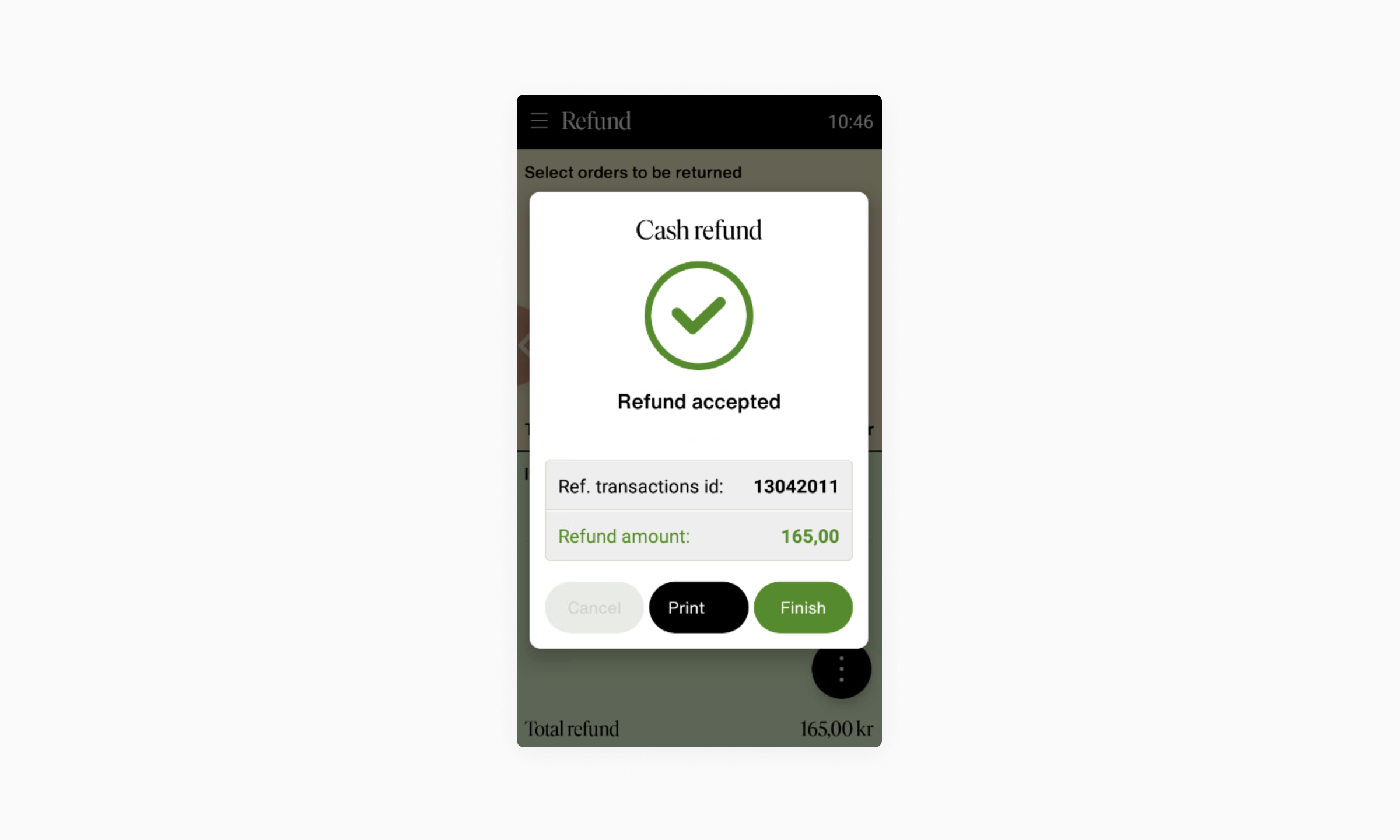
- Order refund completed.