Swish payments makes it easy for your customers to pay. Below you will find instructions on how to activate and use Swish together with your point of sale devices.
Activate Swish
- Sign up for a Swish agreement here. Select your bank and then click In store. Then follow the on screen instructions.
- Contact your bank and get Loomis—Pay connected as a Swish Technical Partner. Use ID: 9871606910
- Contact our support once your agreement with Swish Handel is finished. You can reach us on kundservice@loomis.com or call 010-163 63 00. Have your Swish Merchant ID ready.
Device instructions
Pay—Desk Pro
Below you will find instructions on how to accept Swish payments on the Pay—Desk Pro point of sale device.
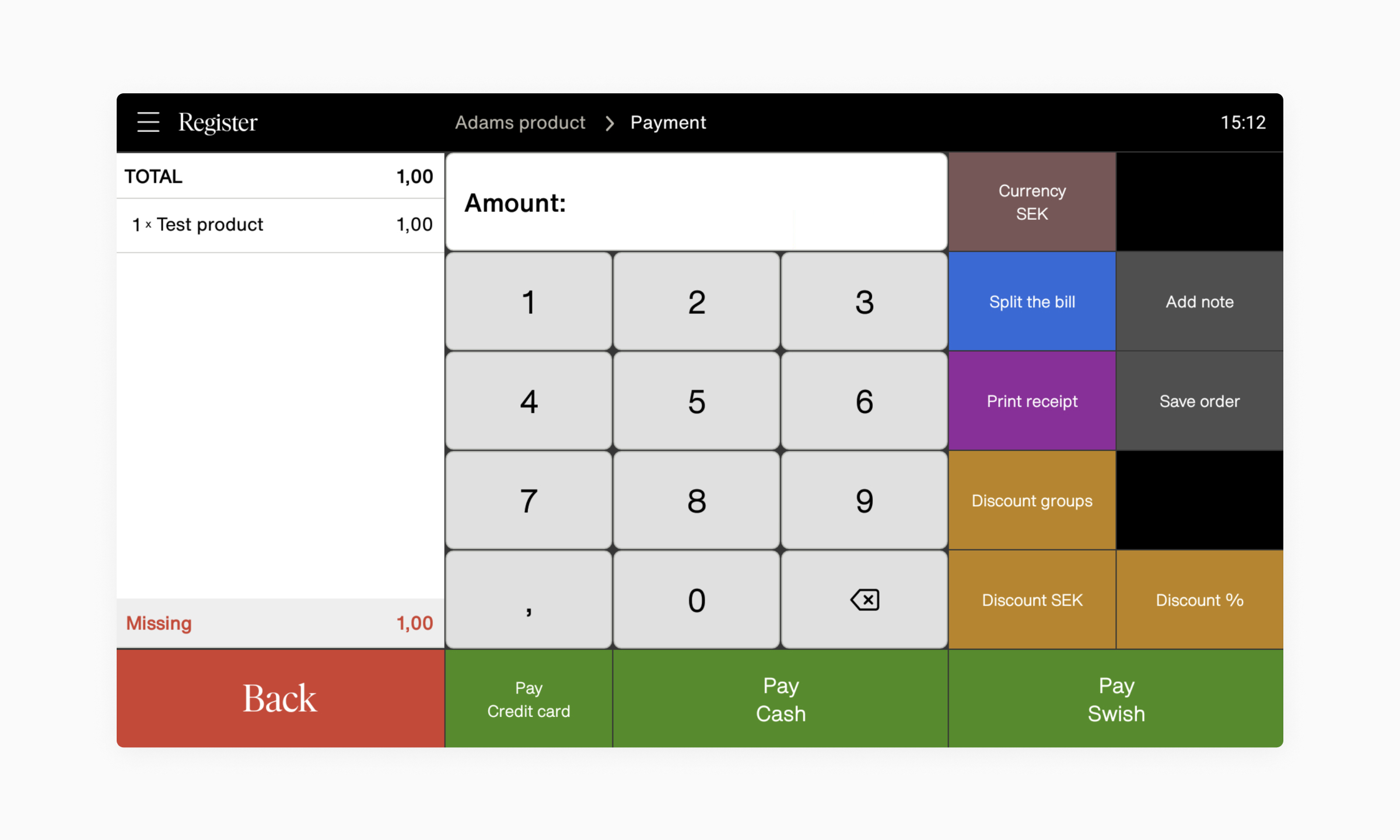
1. Tap the Payment button and then tap the Swish button.
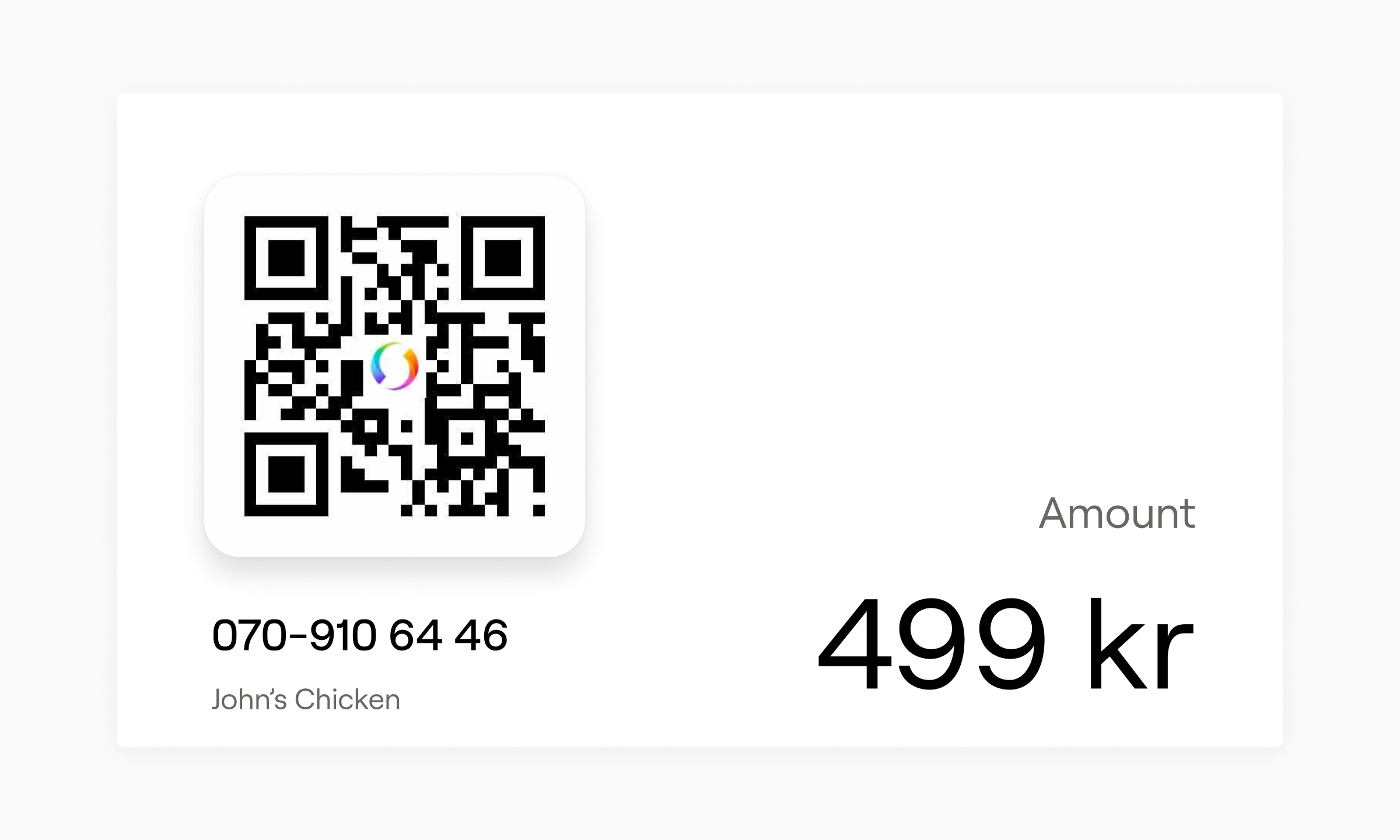
2. Ask the customer to scan the Swish QR code displayed on the customer facing display.
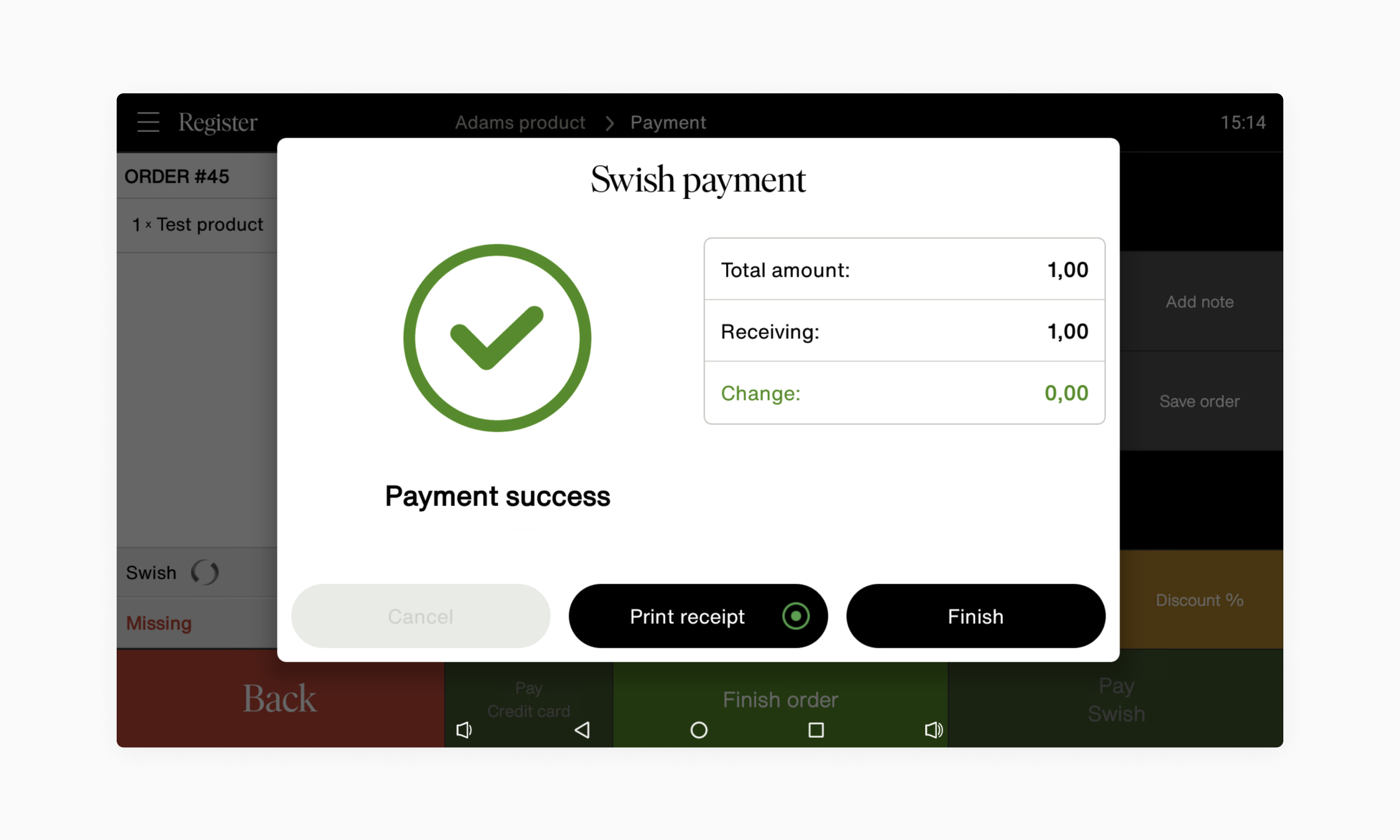
3. Once payment is completed, confirmation will be displayed and receipt will be printed.
DeletePay—Mobile
Below you will find instructions on how to accept Swish payments on the Pay—Mobile point of sale device.
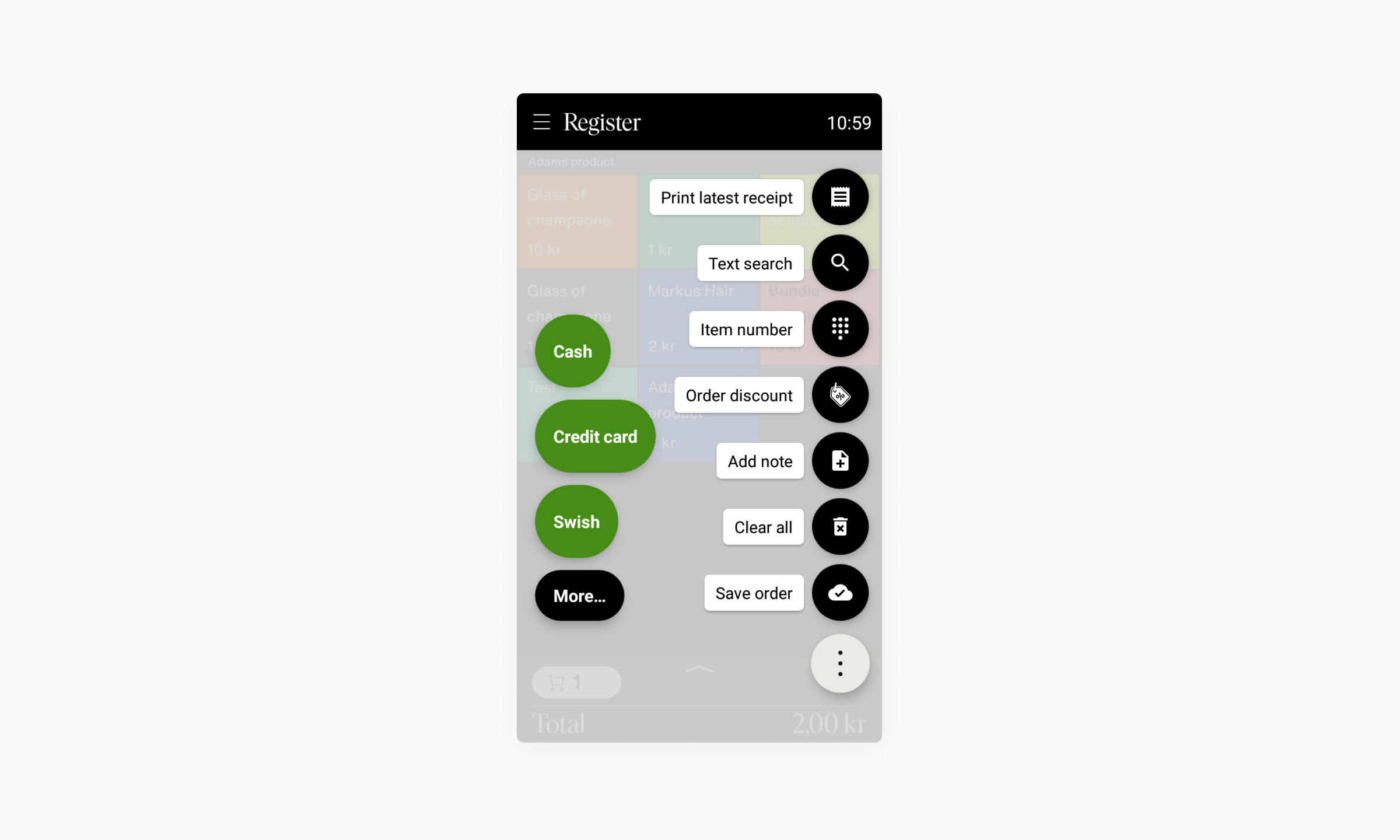
1. Tap the ( ⋮ ) button in the bottom right corner. Then tap Swish as payment method.
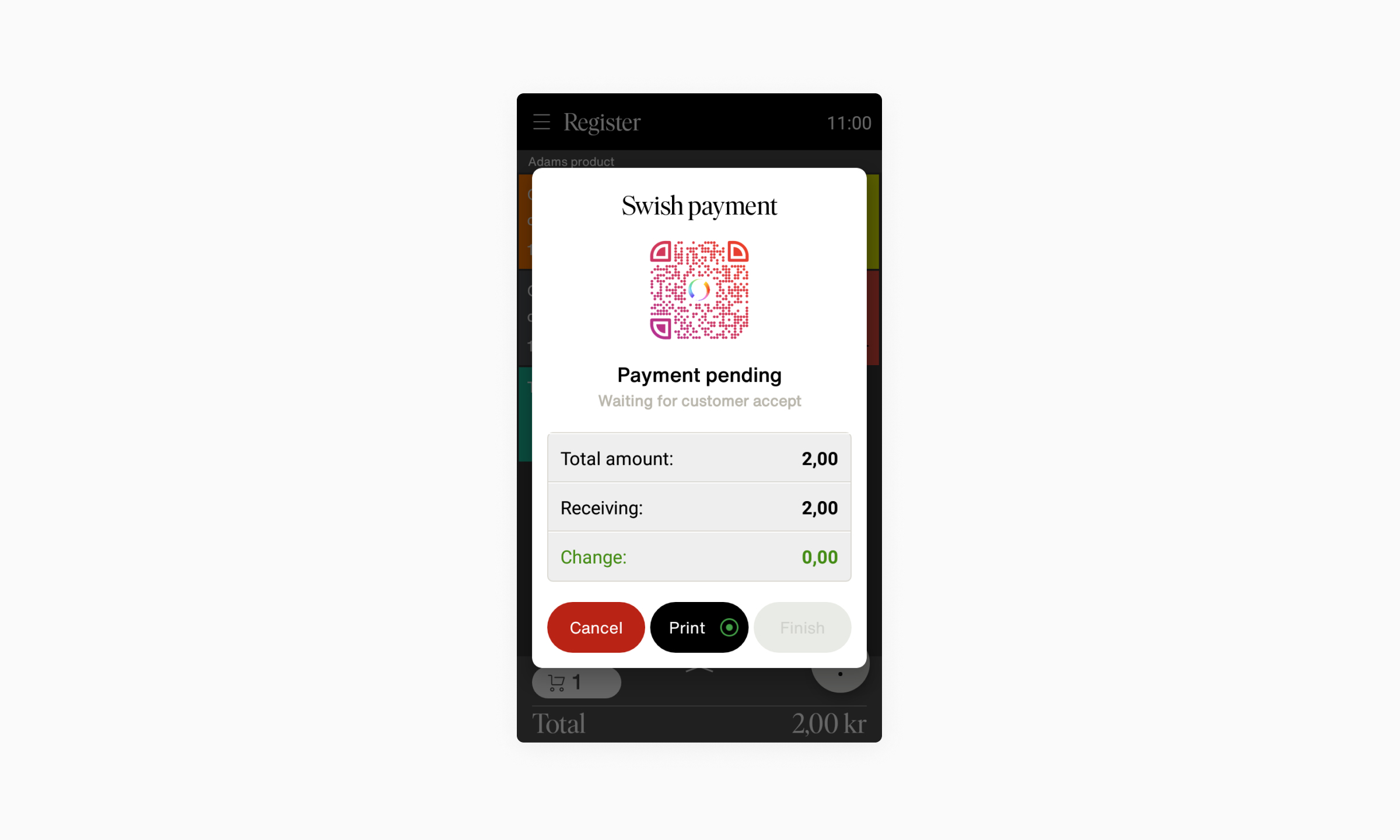
2. Show the QR code to the customer to allow them to scan it with their phone.

3. Once payment is completed, confirmation will be displayed and receipt will be printed.
DeleteFAQ
Will Loomis—Pay pay out the funds that are generated through Swish?
It will be paid out directly by Swish - as it normally would.
Delete