Below you will find instructions for both the Pay—Desk Pro and Pay—Mobile point of sale devices.
Decision Tree
Have you already completed the Get Started guides?
-
Yes
-
No
- Add Button
Perfect. Continue reading this article to learn how to accept card & cash payments.
Device instructions
Pay—Desk Pro
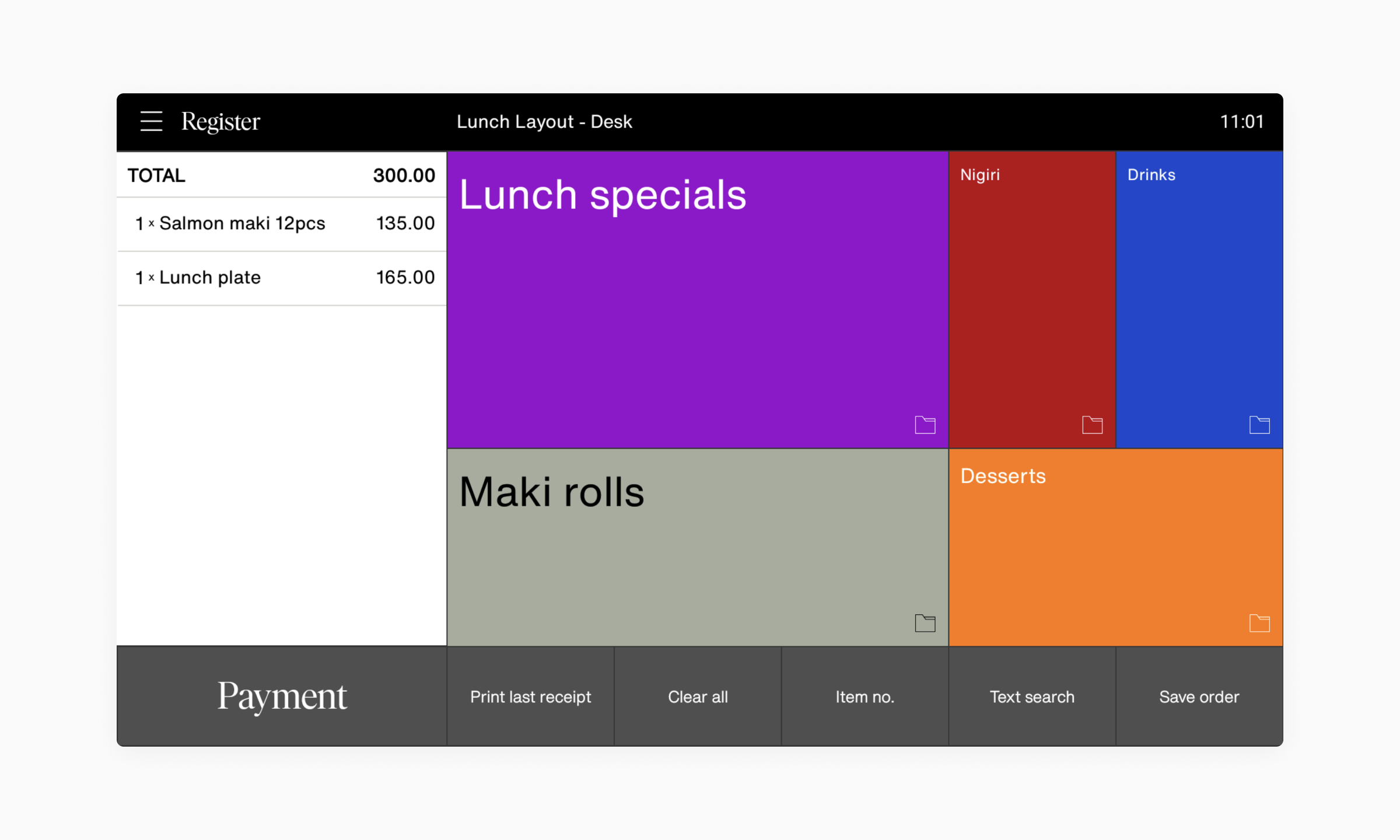
- Verify that all products have been added to the item basket.
- Press the Payment button in the bottom left corner.
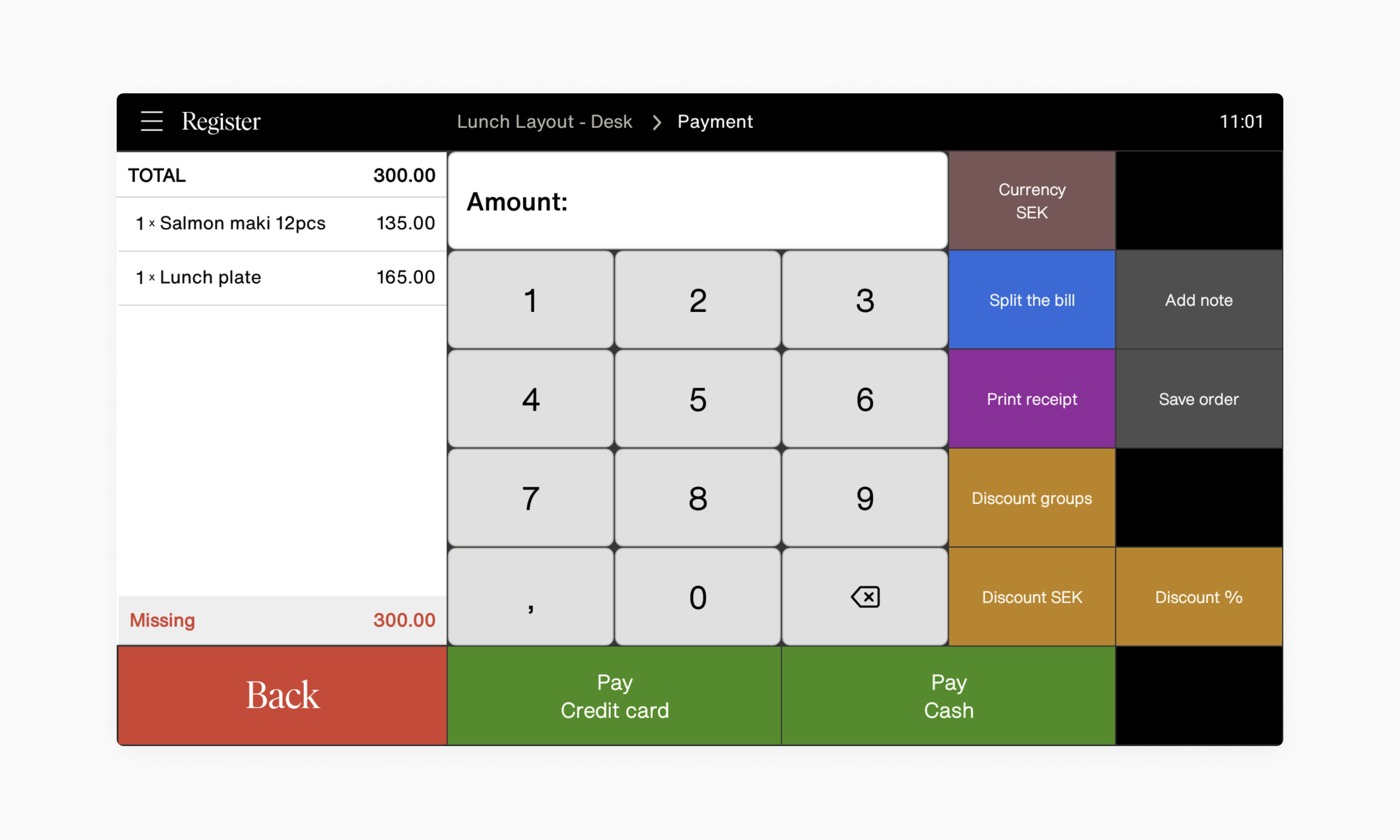
- To pay with card, press Pay credit card and ask the customer to tap, insert or swipe their card.
- To pay with cash, press Pay Cash and receive cash from the customer.
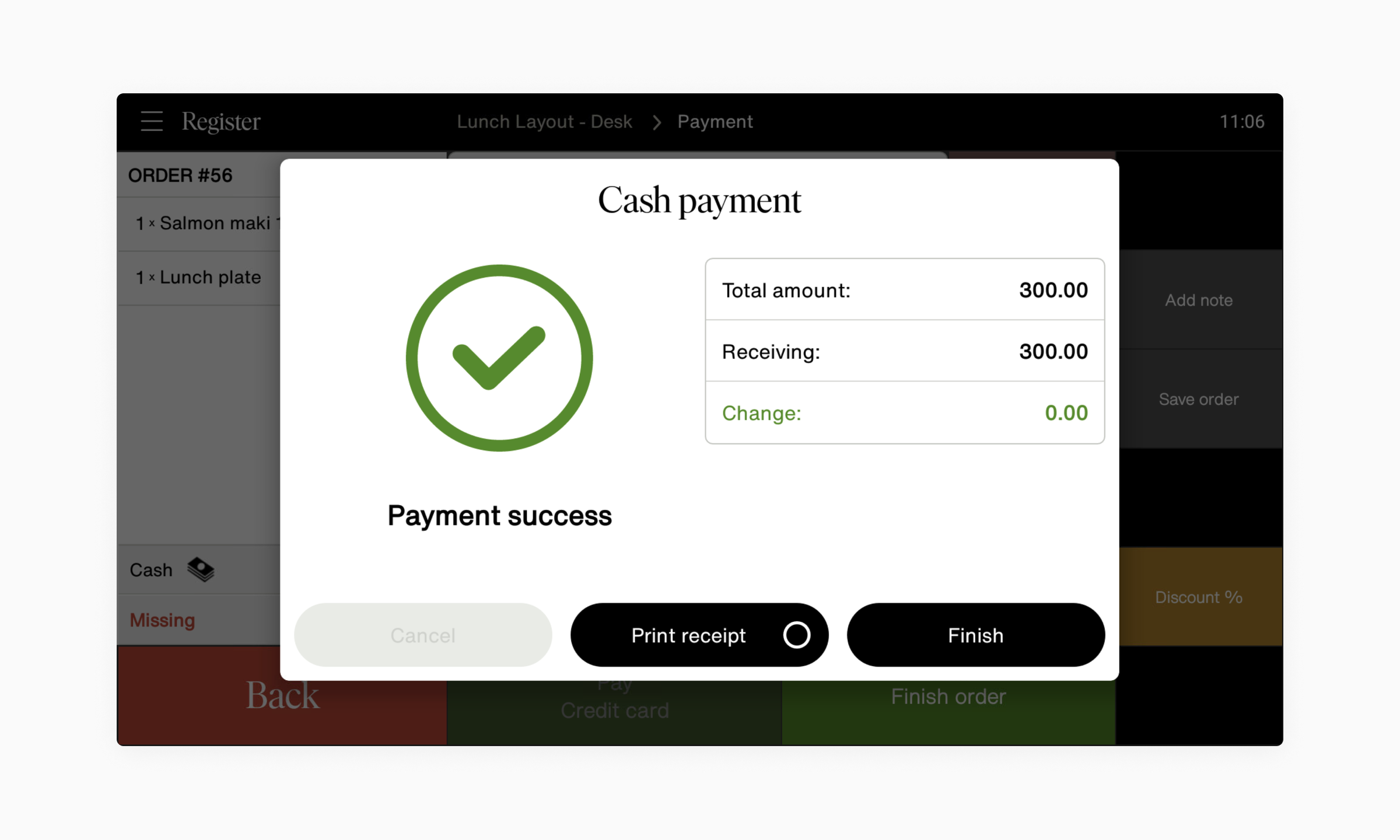
- When the transaction has been approved, press Finish or Print receipt to print a copy of the receipt.
Pay—Mobile
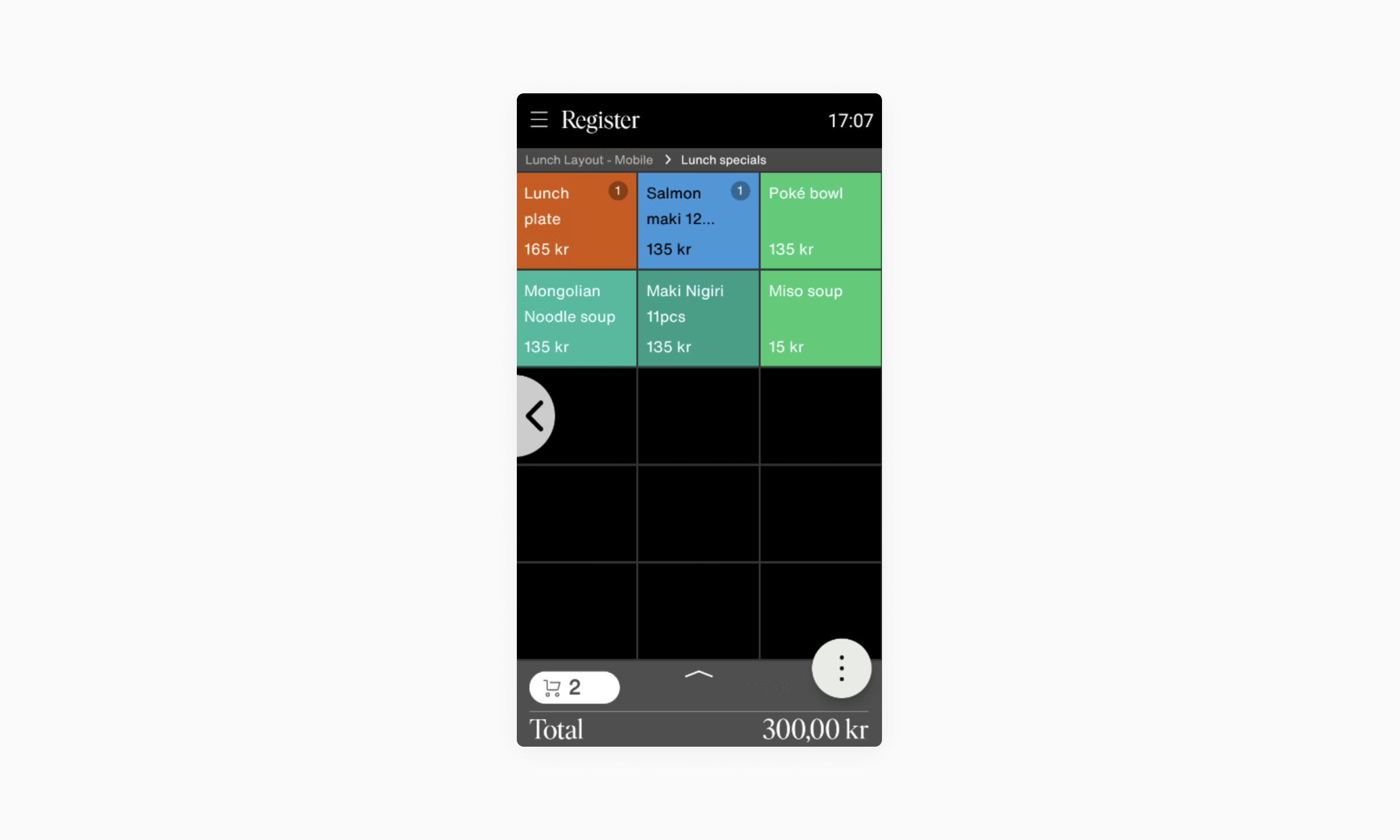
- Verify that all the selected products have been added to the item basket.
- Press the ( ⋮ ) button in the bottom right corner.
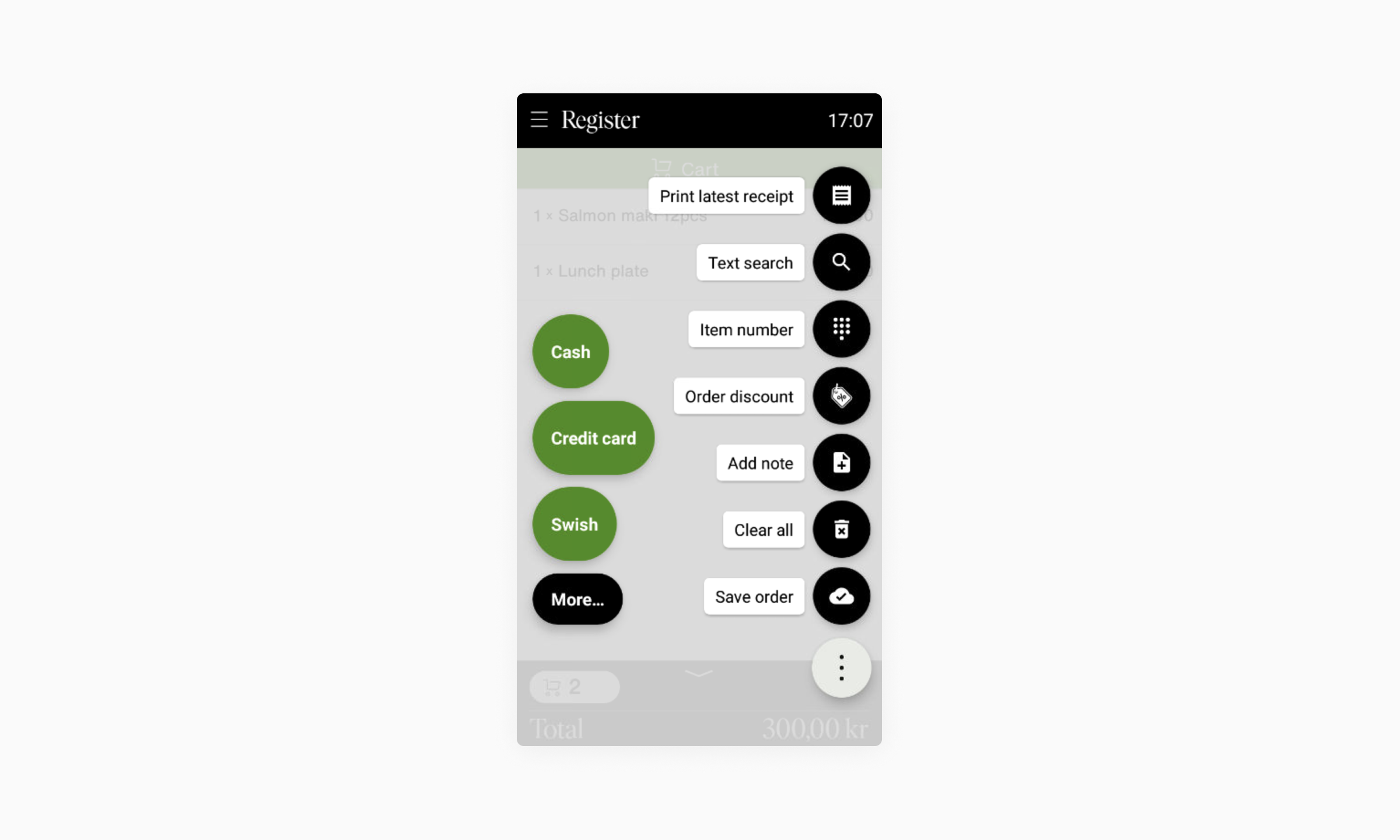
- To pay with card, tap Credit card two times and ask the customer to tap, insert or swipe their card.
- To pay with cash, press Cash two times and receive cash from the customer.
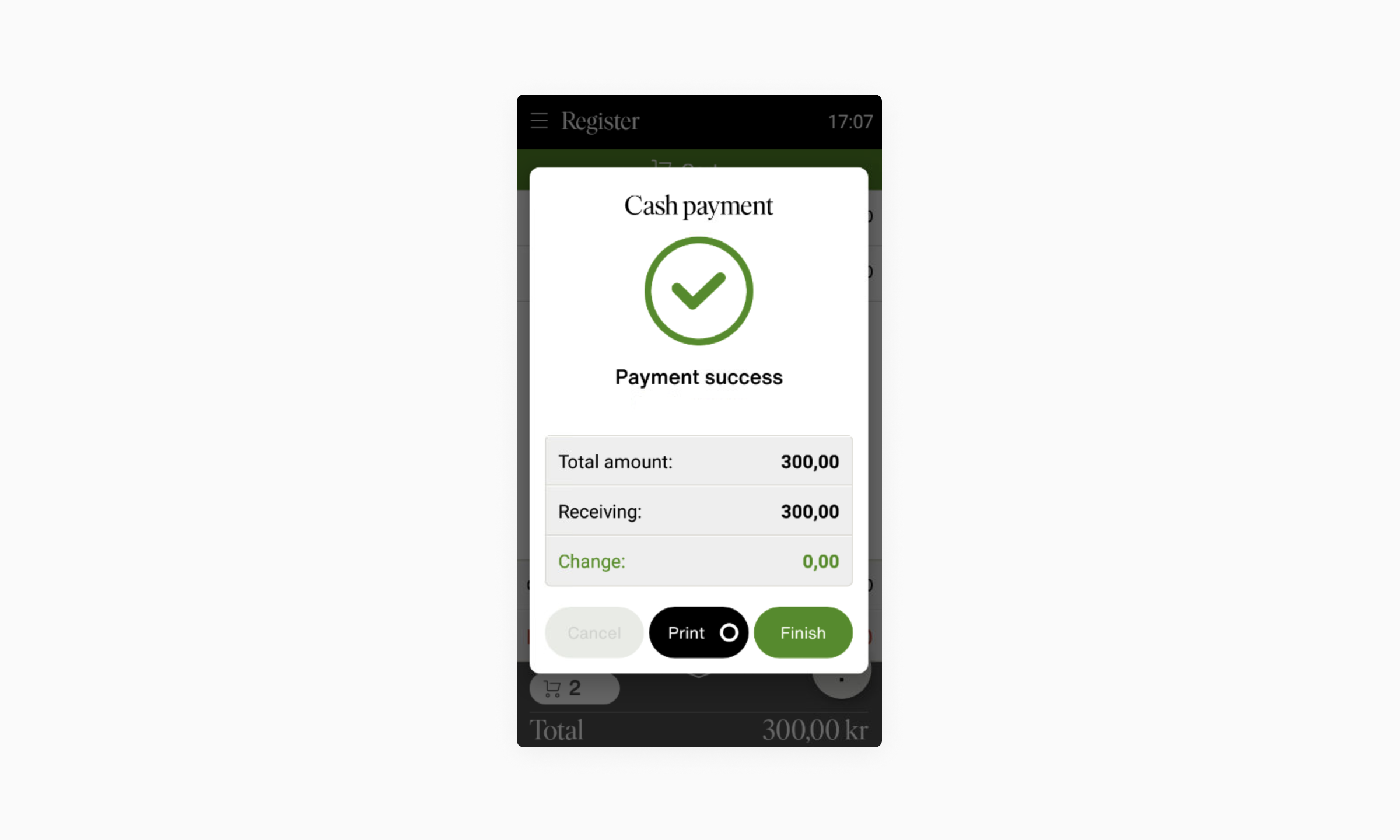
- When the transaction has been approved, press Finish or Print receipt to print a copy of the receipt.