Pay — Desk Pro
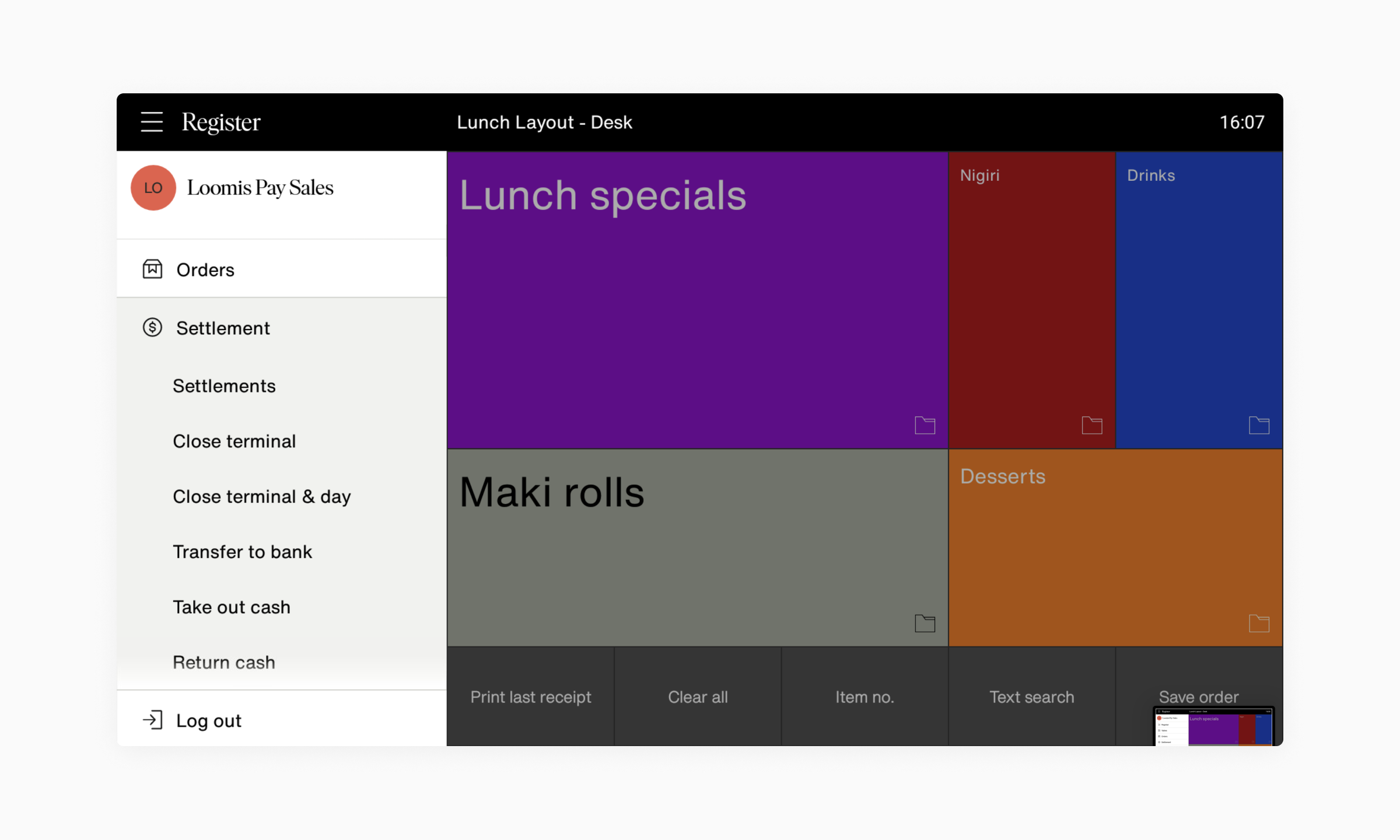
- Tap the Menu button in the top left corner,
- Tap Settlement in the menu and then Close terminal & day in the submenu.
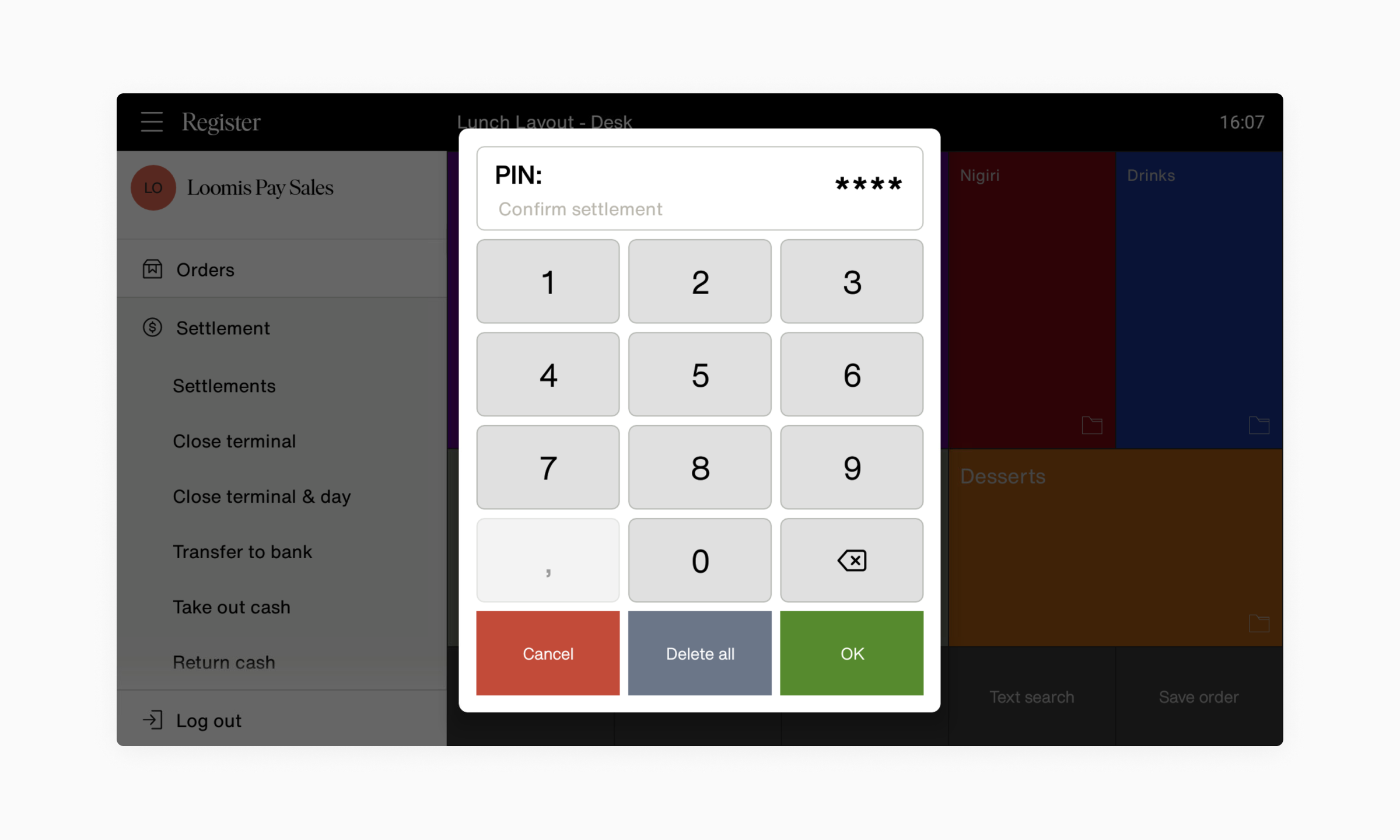
- Use the number pad to enter your PIN.
- If it doesn't work, you need to ask the manager of your point of sale to get permission rights.
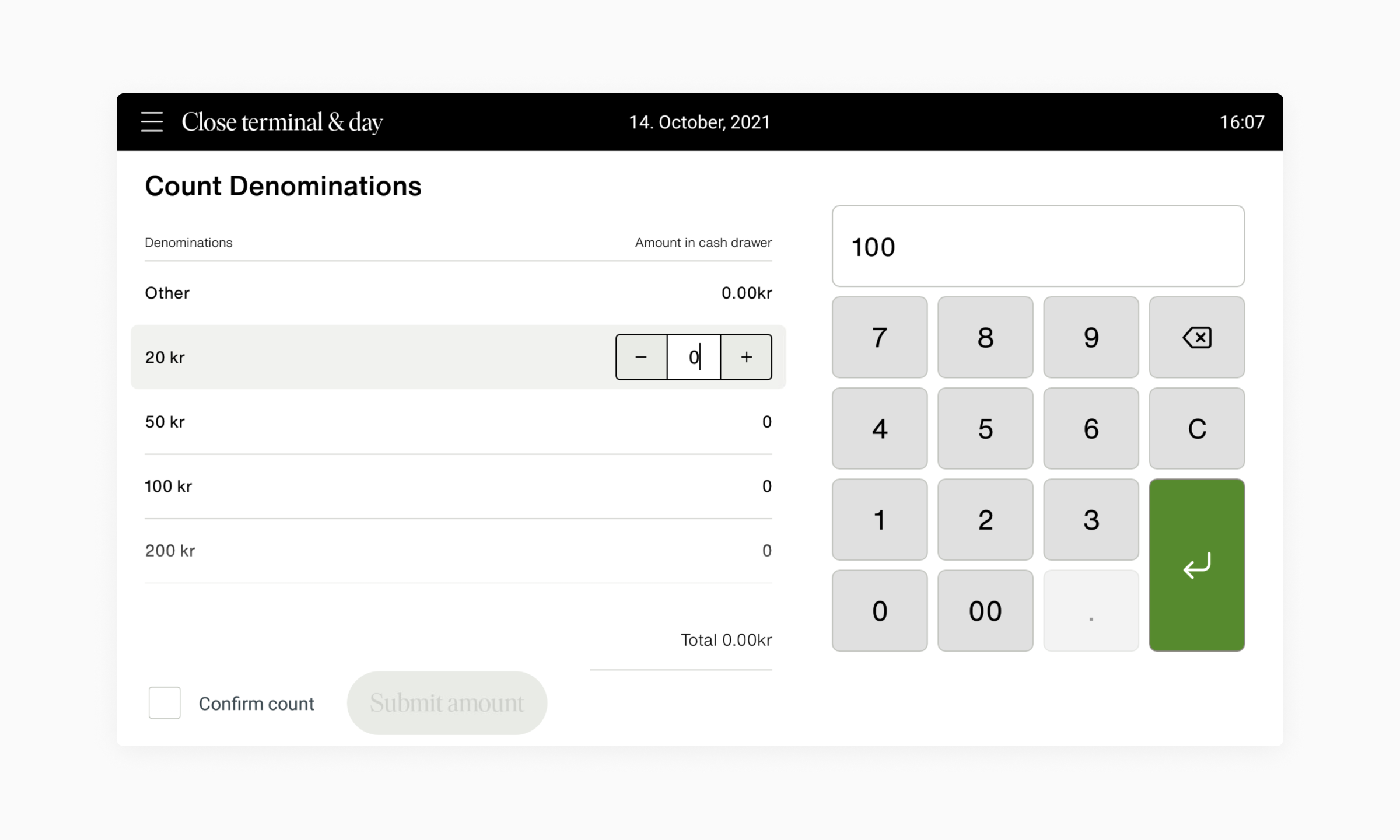
- Count the amount of bills and/or coins in your cash drawer.
- For you bills, select a cash denomination, then tap the amount field to the right to activate. Use the numberpad to enter the amount of bills for this cash denomination.
- For example: if you have 10 x 100 SEK bills, enter 10 in 100kr input field.
- Repeat this step and enter the amount of bills for every cash denomination in your cash drawer.
- For the coins in your cash drawer, count the total value of all your coins (all denominations). Then tap Other and enter the total value of all of your coins.

- Confirm the cash count by checking the Confirm count checkbox, then press the Submit amount button.
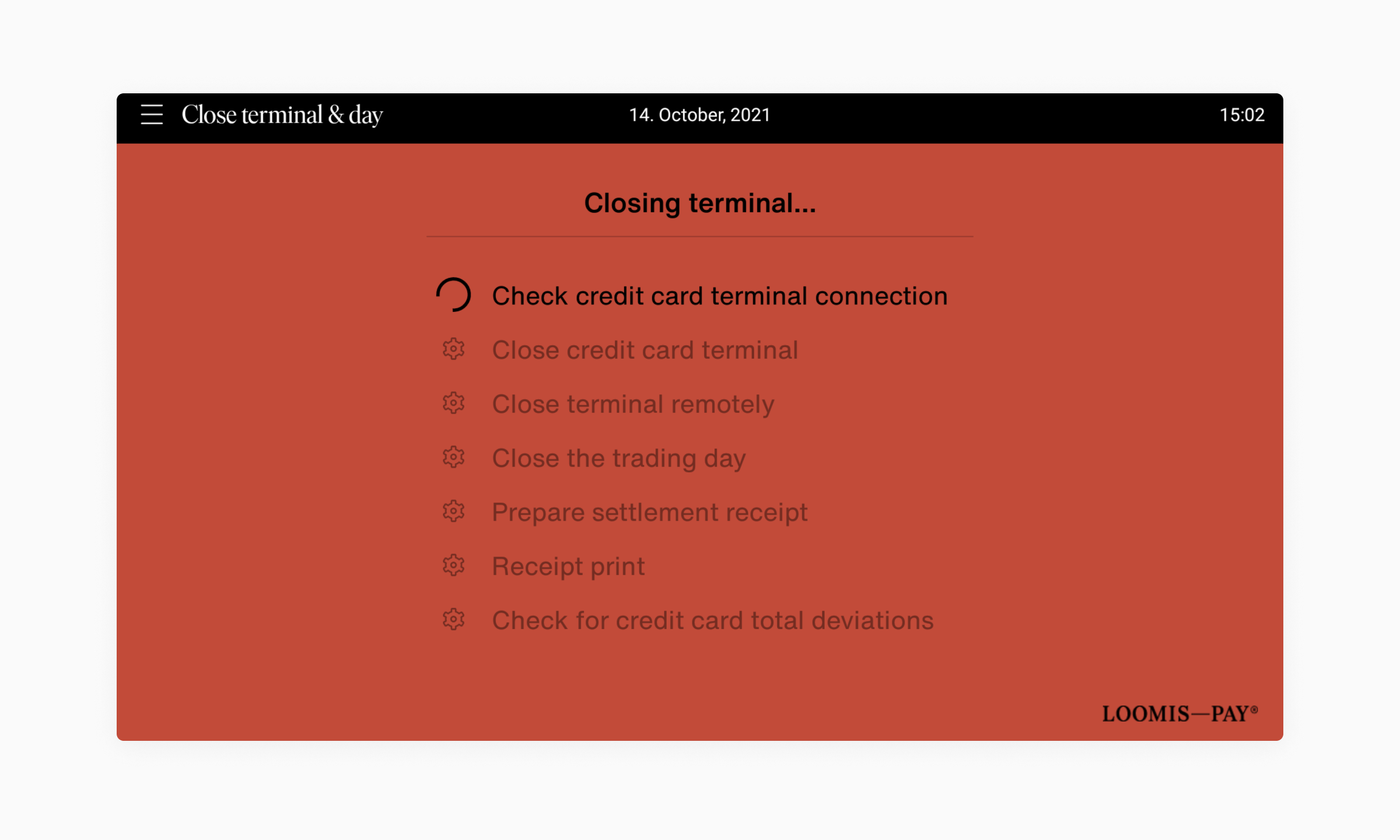
- The terminal will run through the settlement automatically.
- Now that you're fully settled for the day, you will be logged out and ready for your next business day.
Pay — Mobile
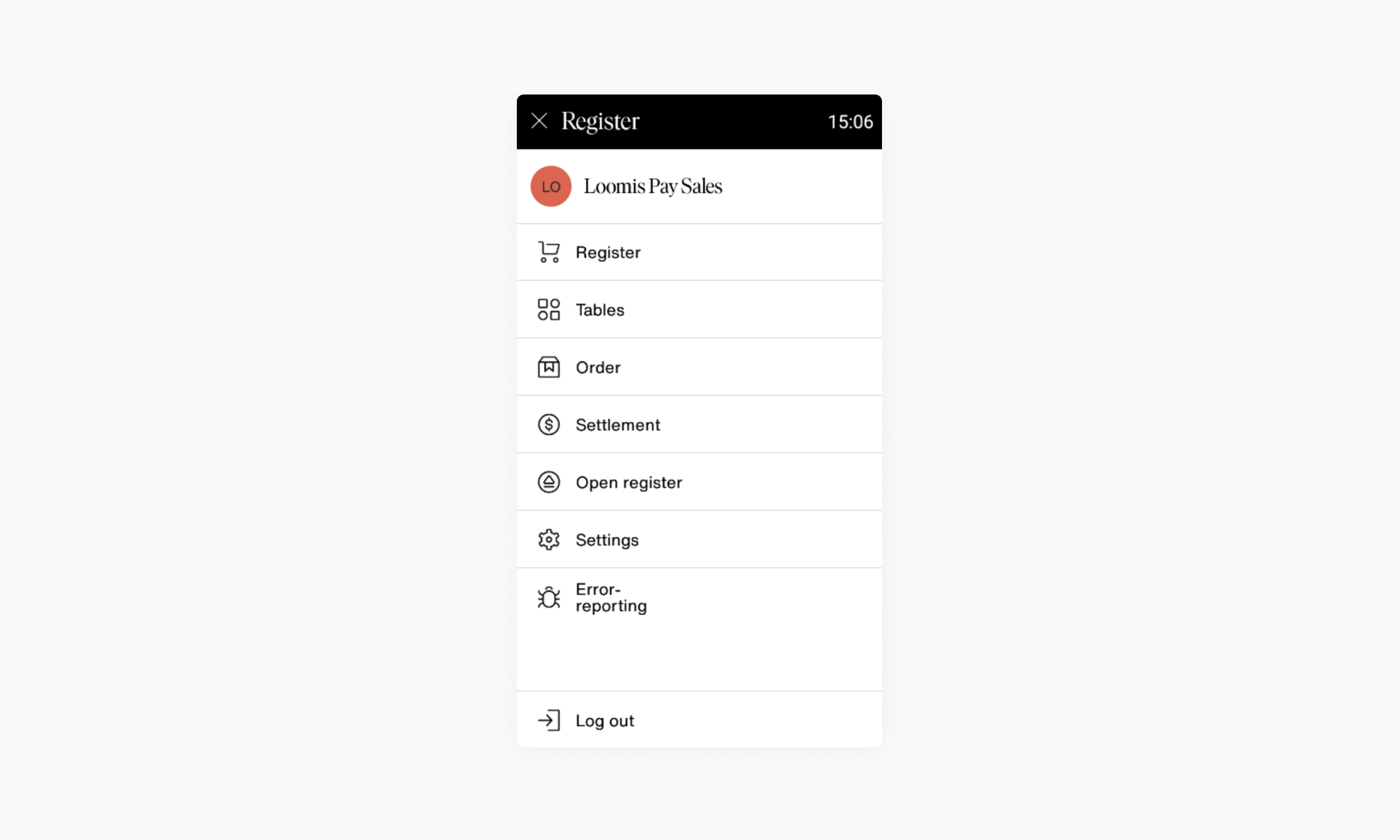
- Tap the Menu button in the top left corner,
- Tap Settlement in the menu.
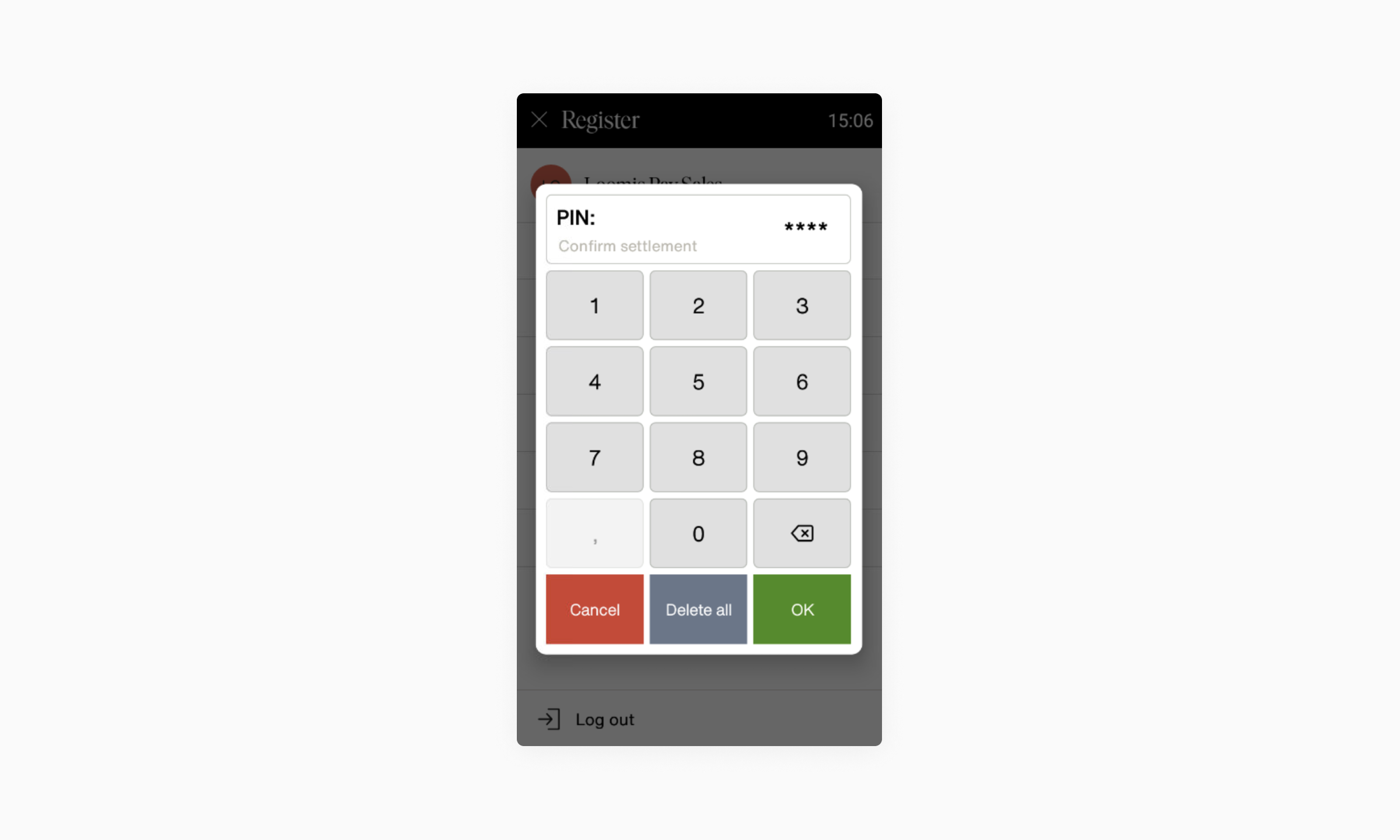
- Use the number pad to enter your PIN.
- If it doesn't work, you need to ask the manager of your point of sale to get permission rights.
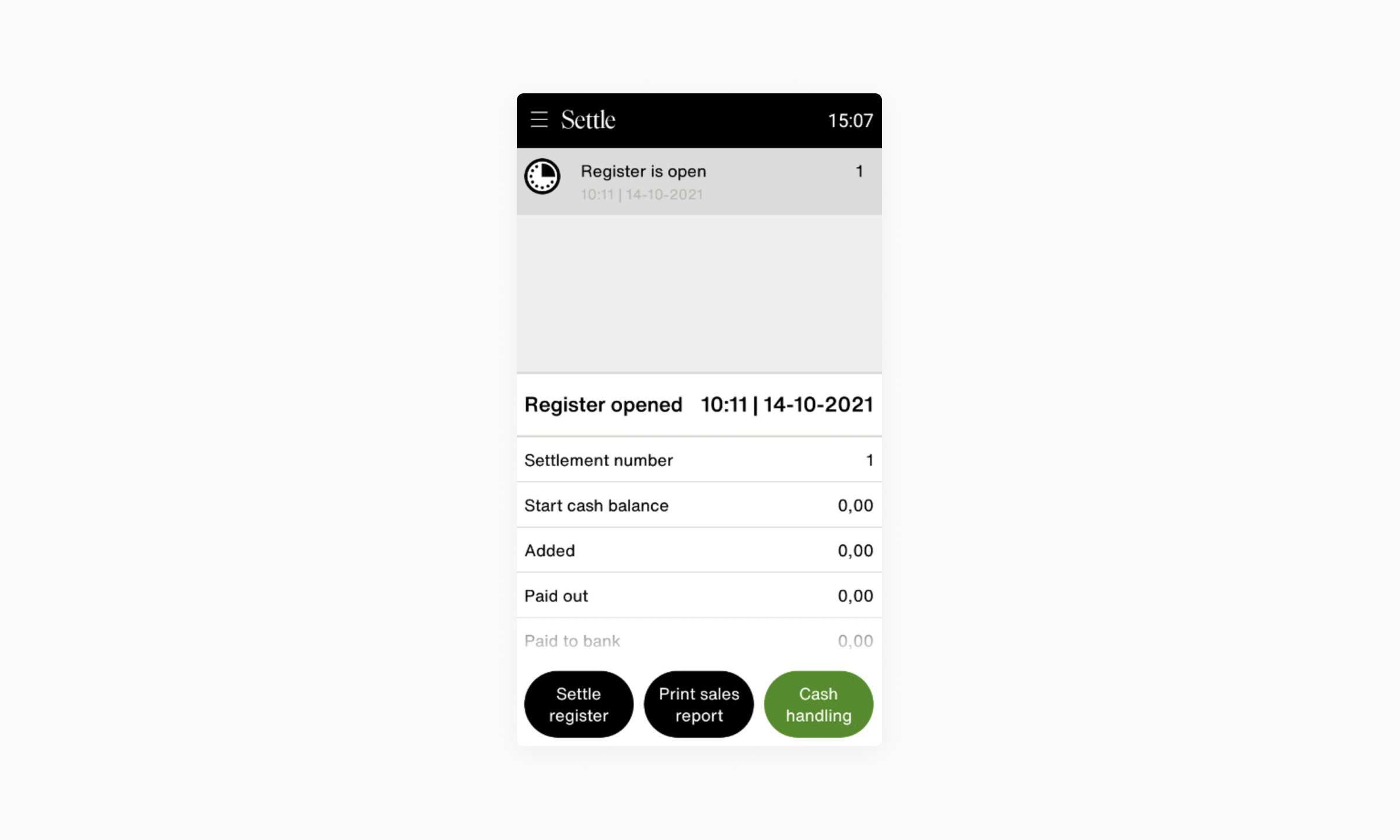
- Tap Settle register.
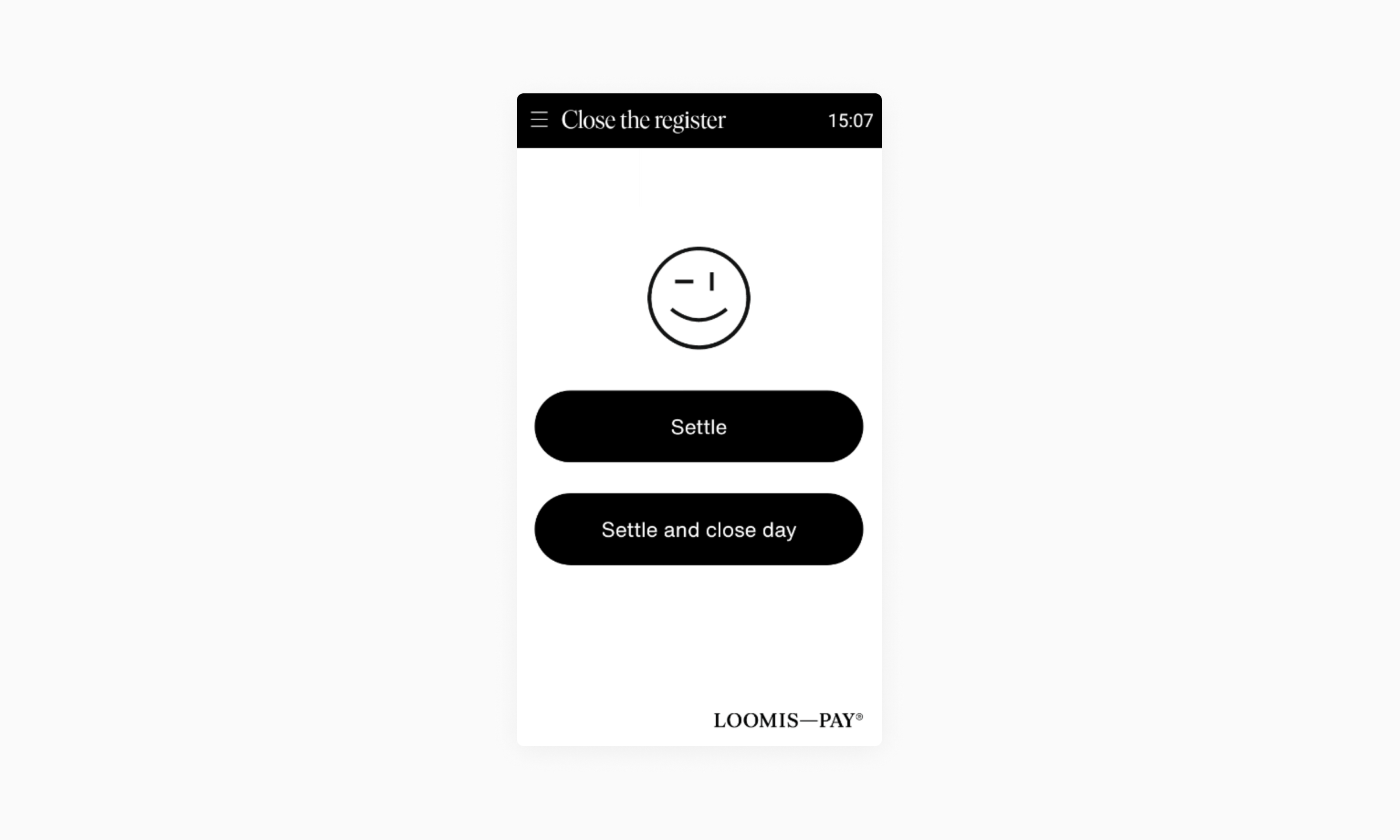
- Tap Settle and close day.
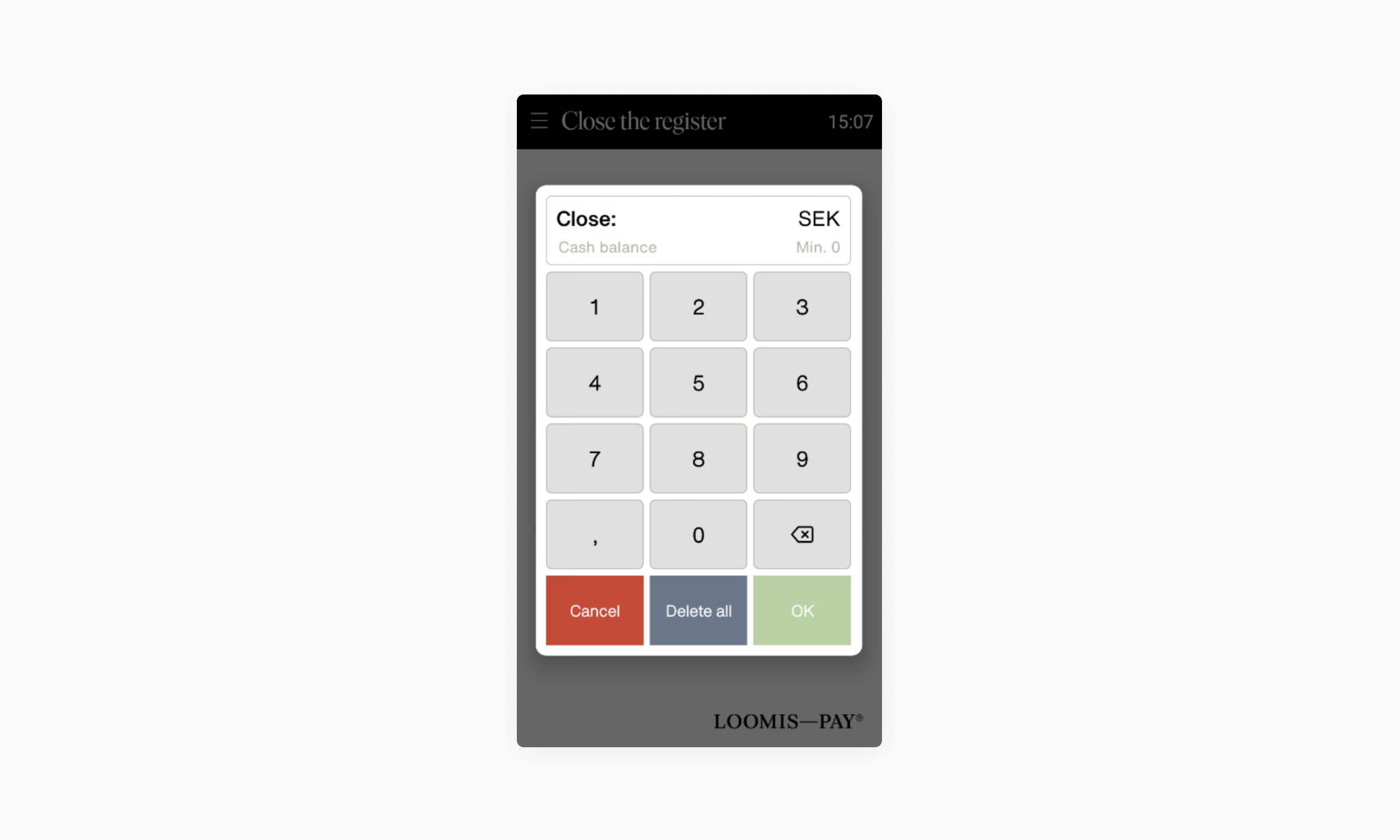
- Use the number pad to enter the cash balance.
- Tap OK.
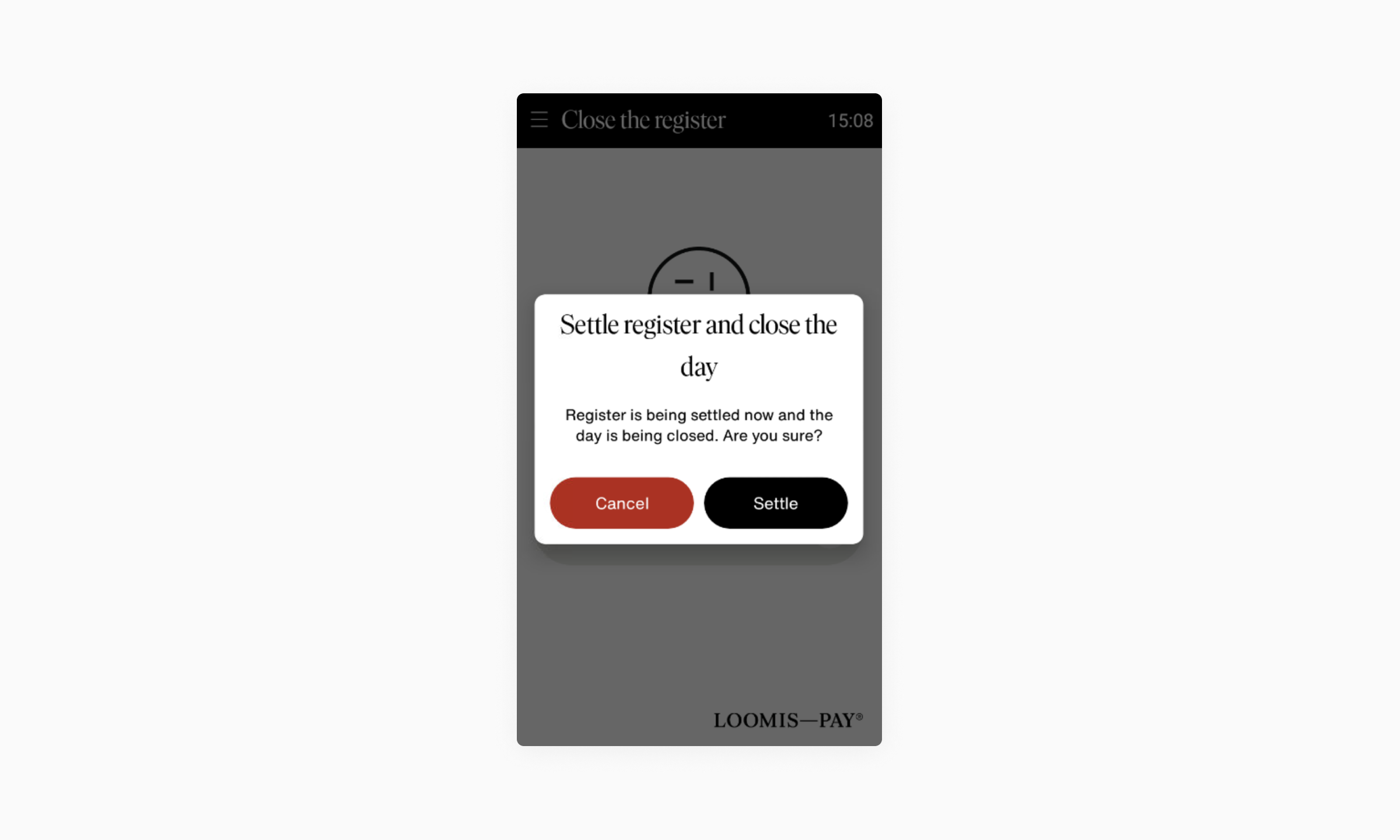
- Tap Settle.
- The terminal will run through the settlement automatically and reboot.