There are two ways to create a discount. You can do product discounts (per item line) or order discounts (affecting the whole order). Follow the instructions below to learn how.
Pay — Desk Pro
How to apply a discount on a product
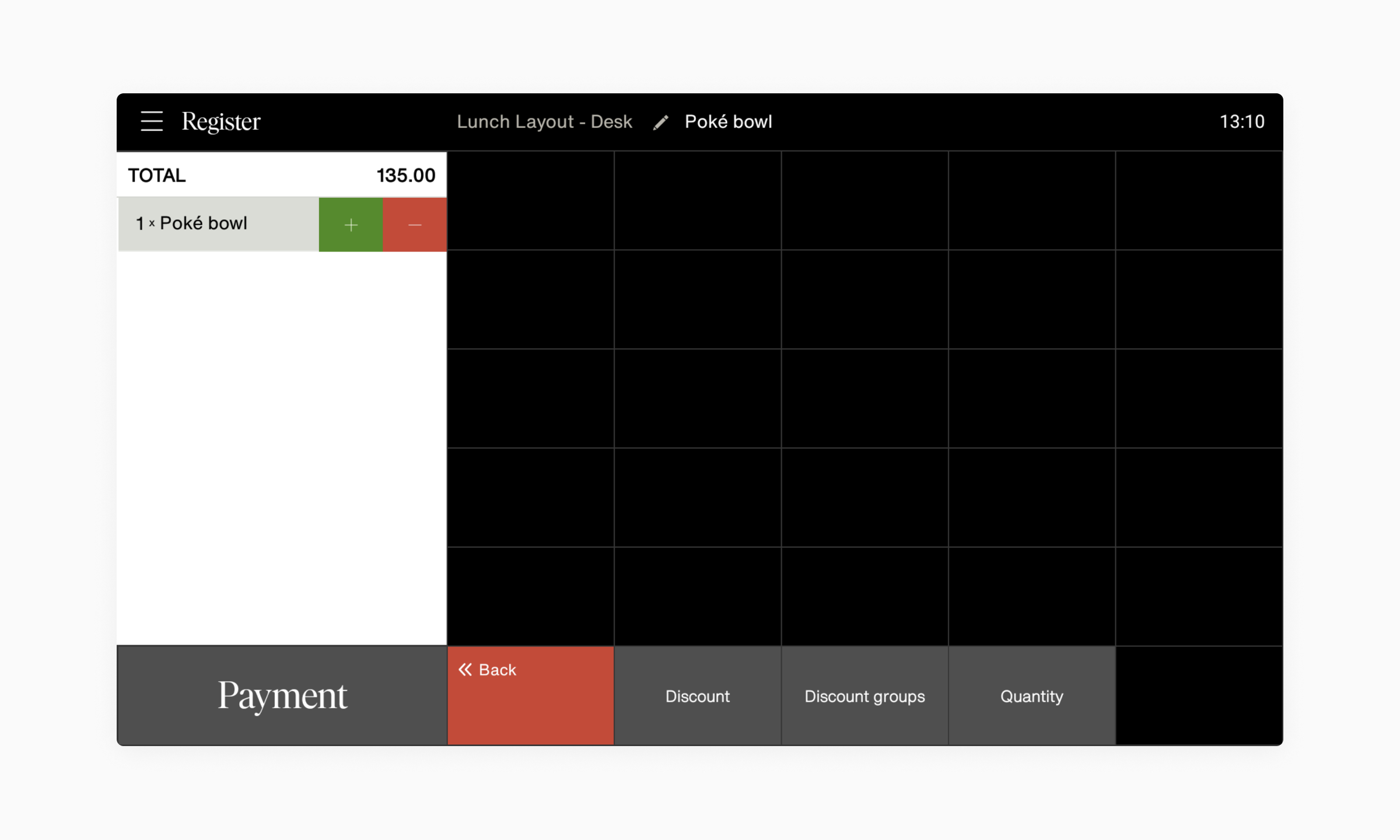
- Tap the product(s) in the basket that you would like to give a product discount.
- Tap the Discount button at the bottom of the screen.
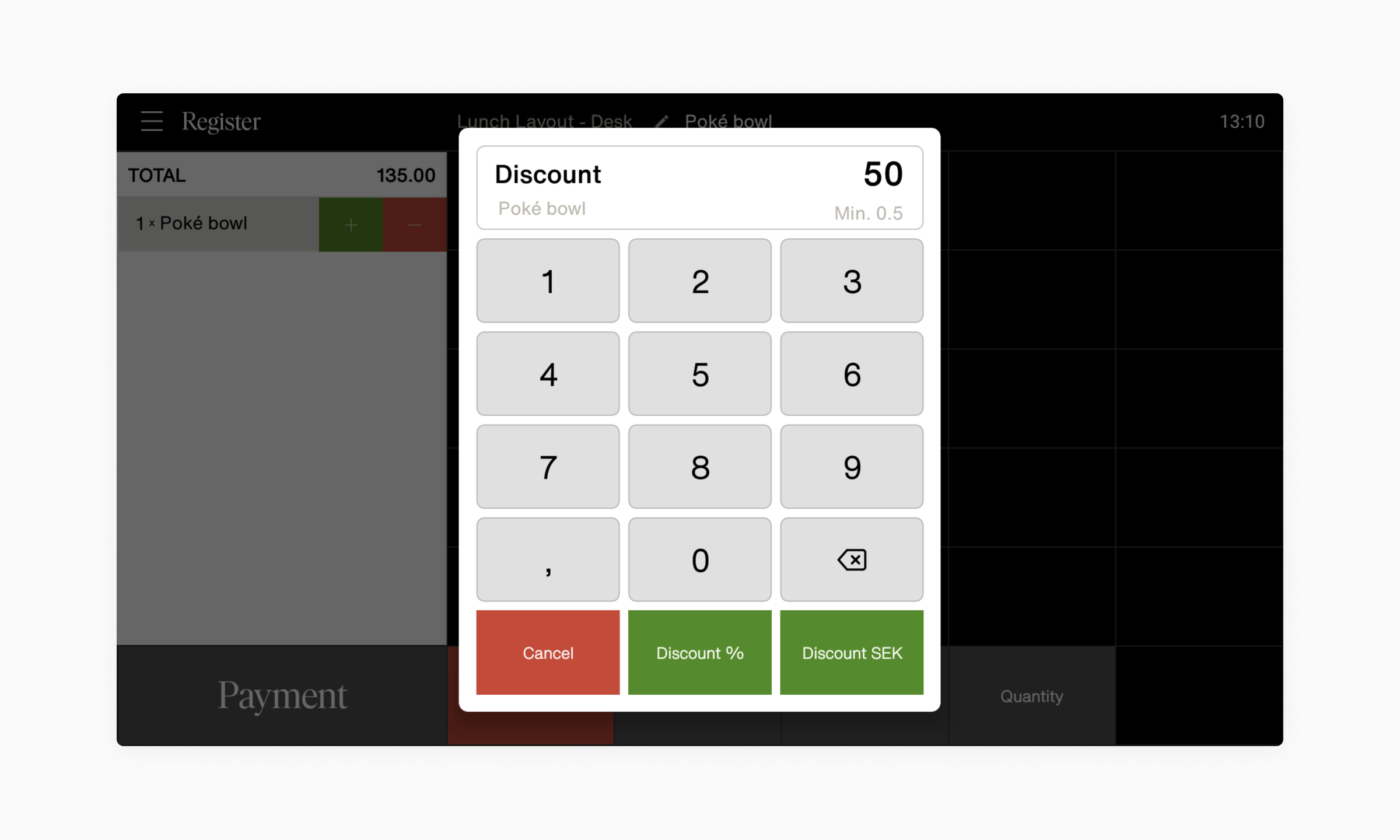
- Use the number pad to add a value - either a percentage or monetary amount.
- Tap Discount % or Discount SEK button and the discount will be applied to the product(s) that you selected.
How to apply a discount on an order
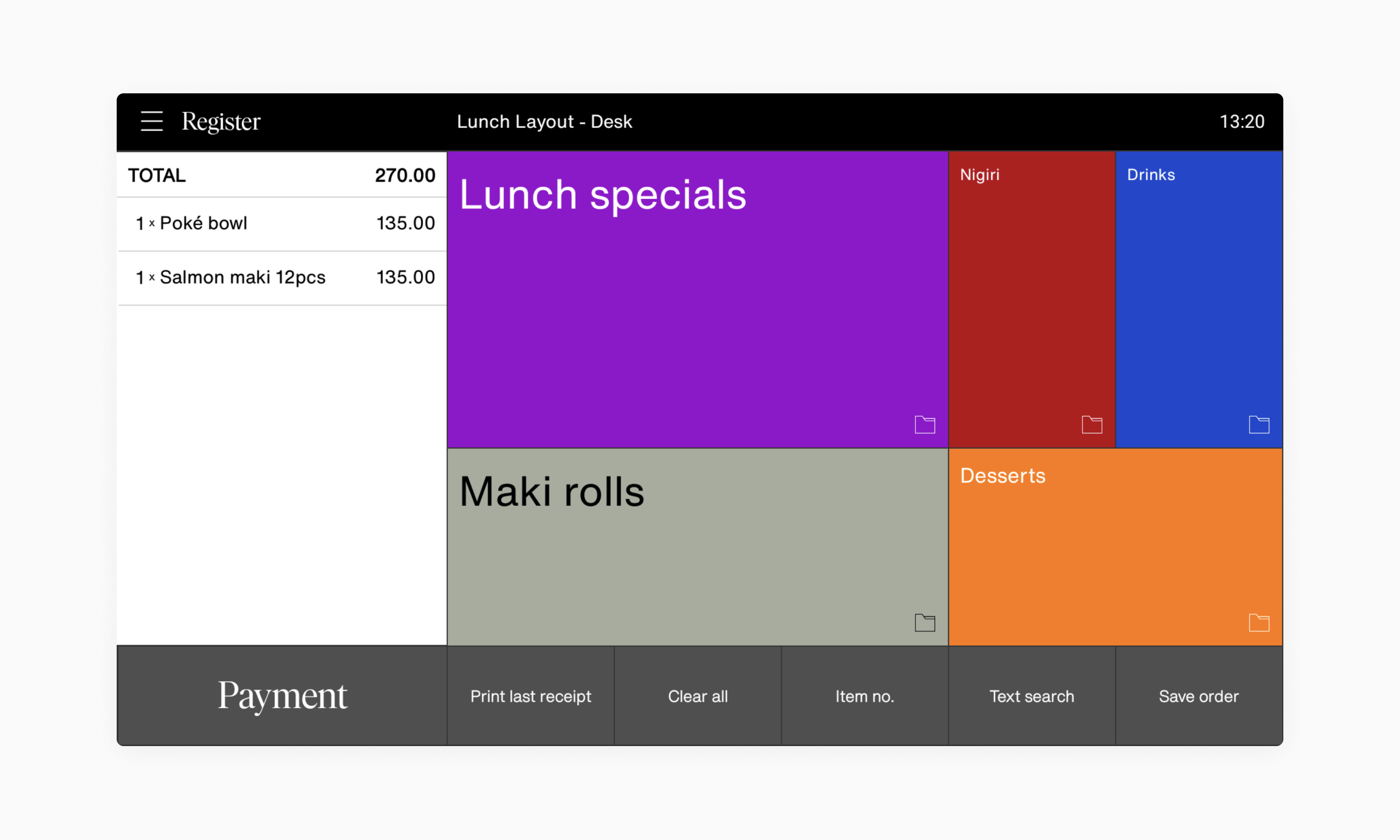
- Add the products(s) to the basket for the order that you would like to give an order discount.
- Tap the Payment button.
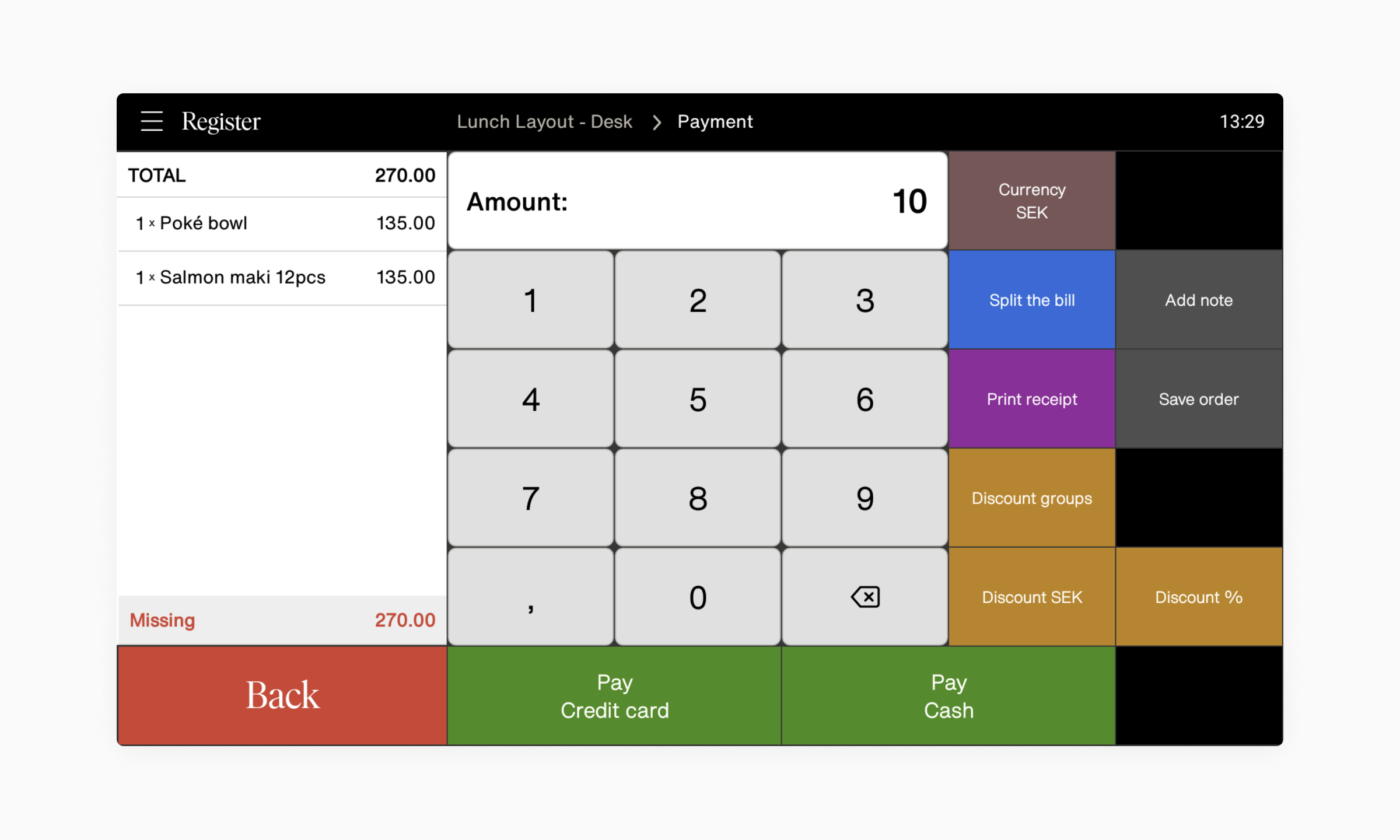
- Use the number pad to add a value - either a percentage or monetary amount.
- Tap the Discount SEK or Discount % button depending on which type of discount you want to add.
- Tap Pay Credit card or Pay Cash to complete the payment.
Pay — Mobile
How to apply a discount on a product
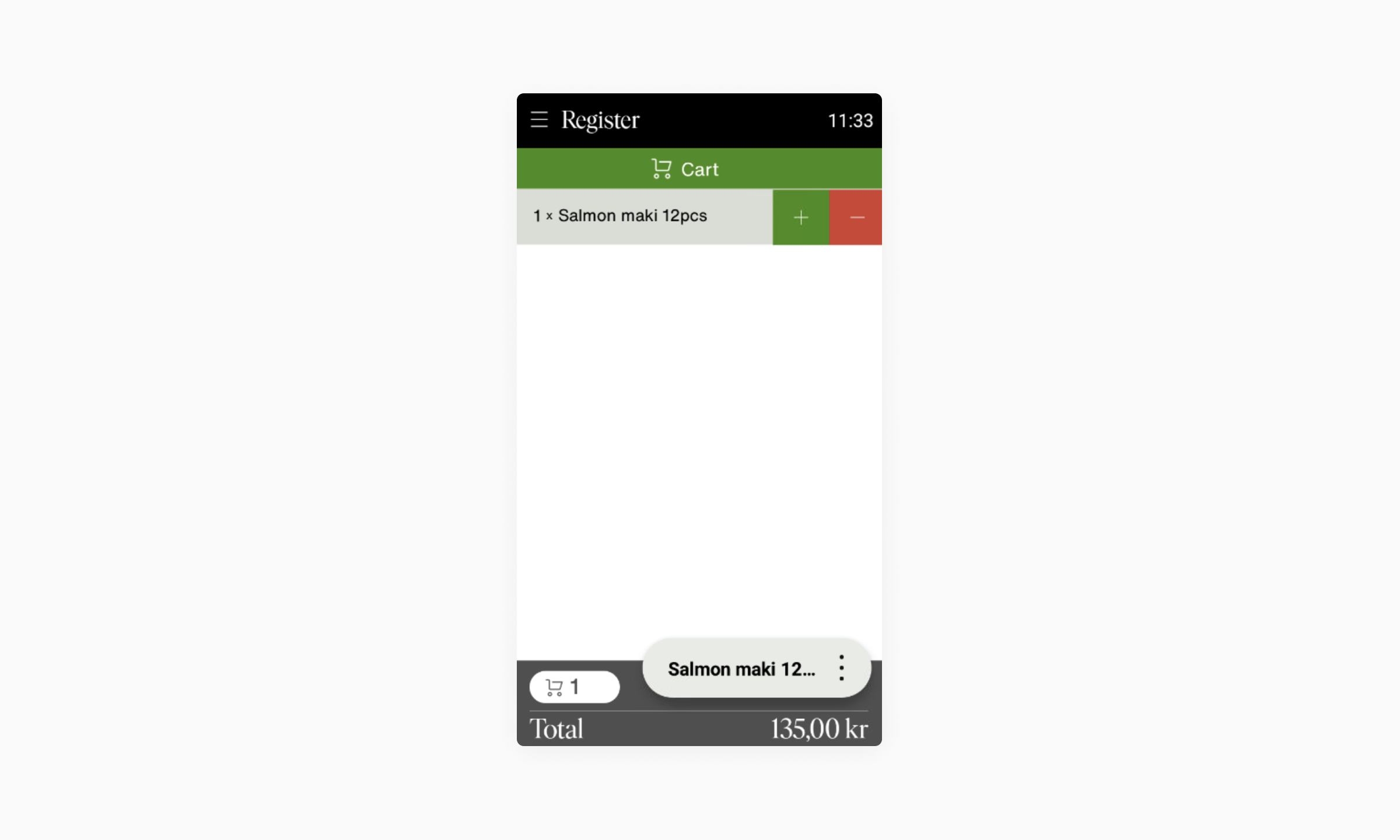
- Tap the product(s) in the basket that you would like to give a product discount.
- Tap the ( ⋮ ) button in the lower right corner.
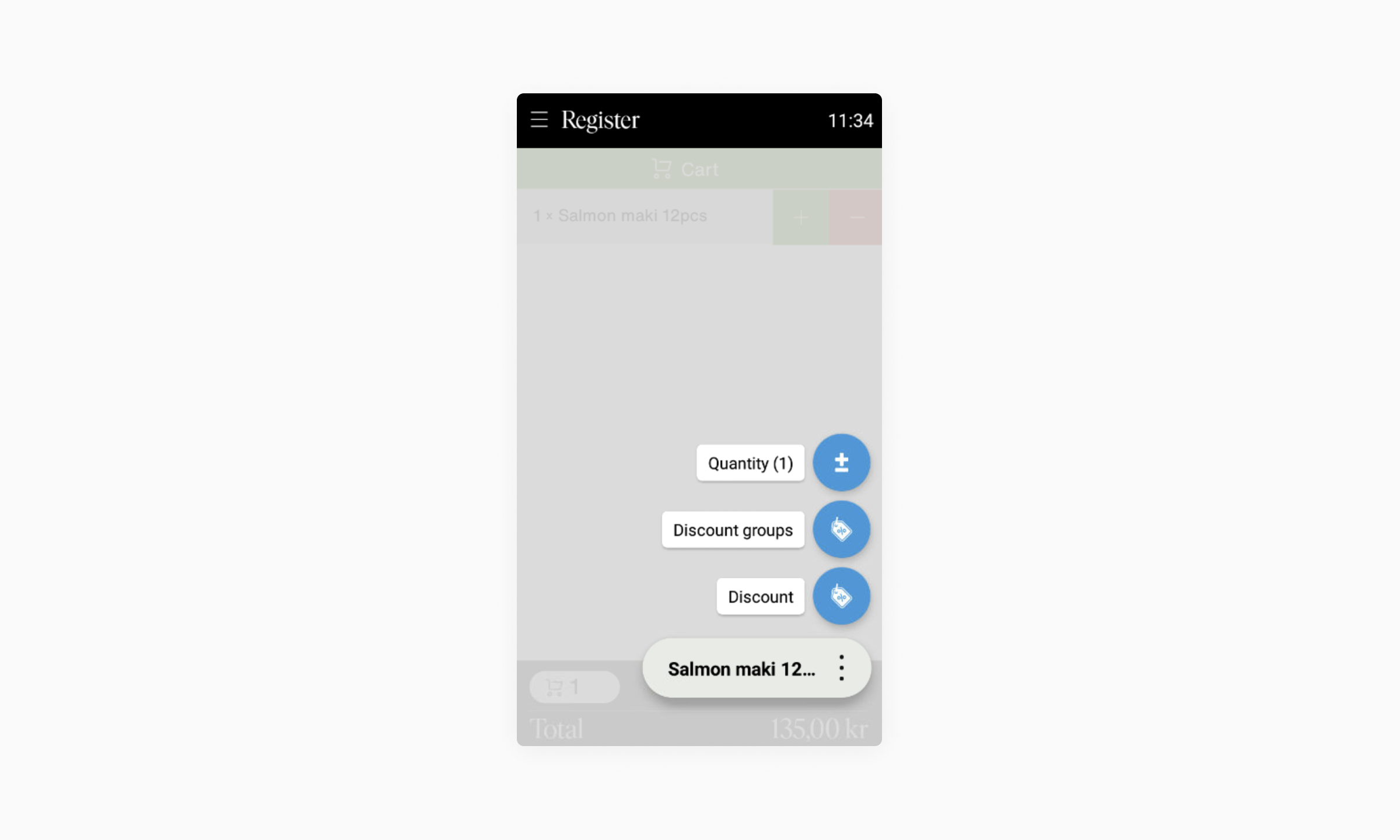
- Tap the Discount button.
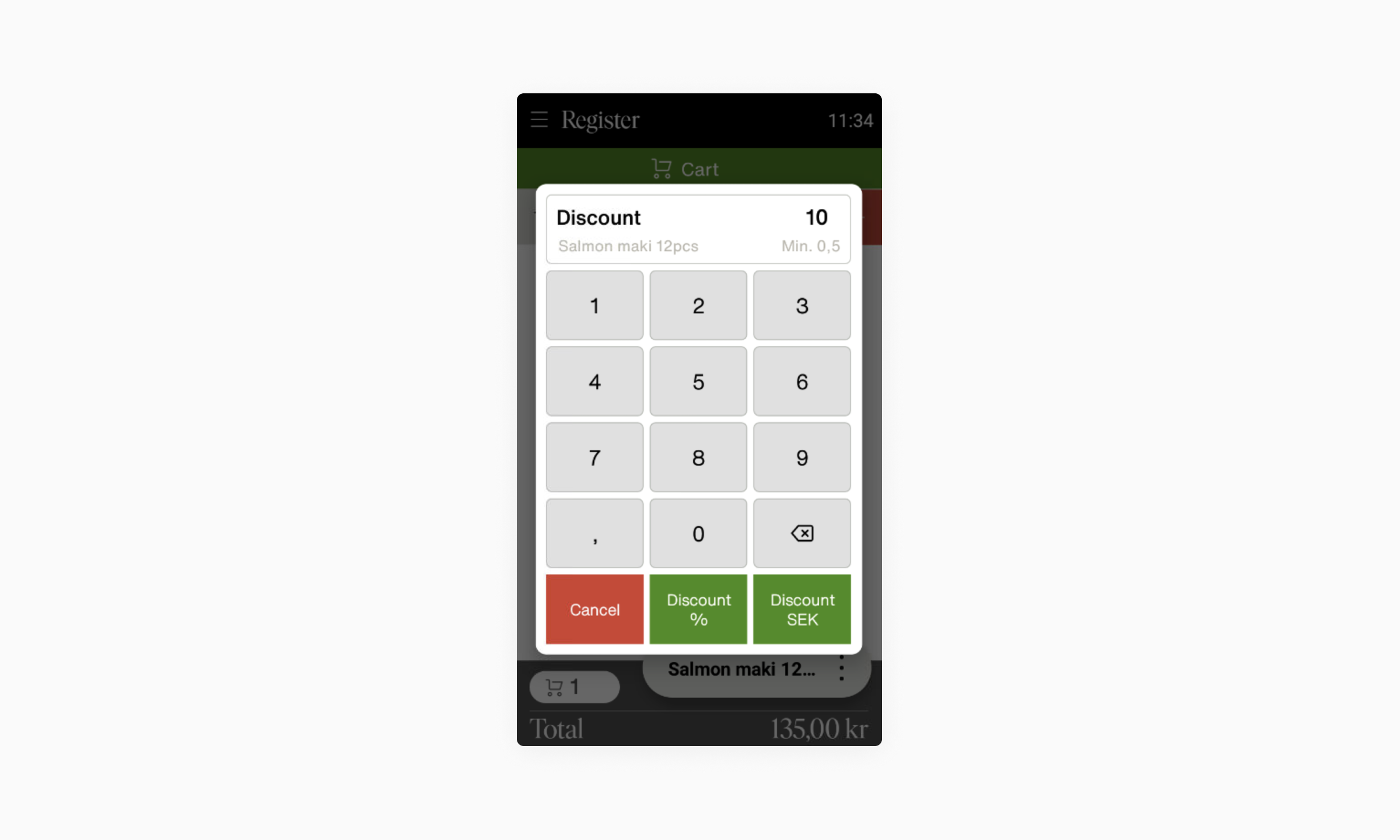
- Use the number pad to add a value - either a percentage or monetary amount.
- Tap Discount % or Discount SEK button and the discount will be applied to the item.
- Tap ( ⋮ ) button and Pay Credit card or Pay Cash to complete the payment.
How to apply a discount on an order
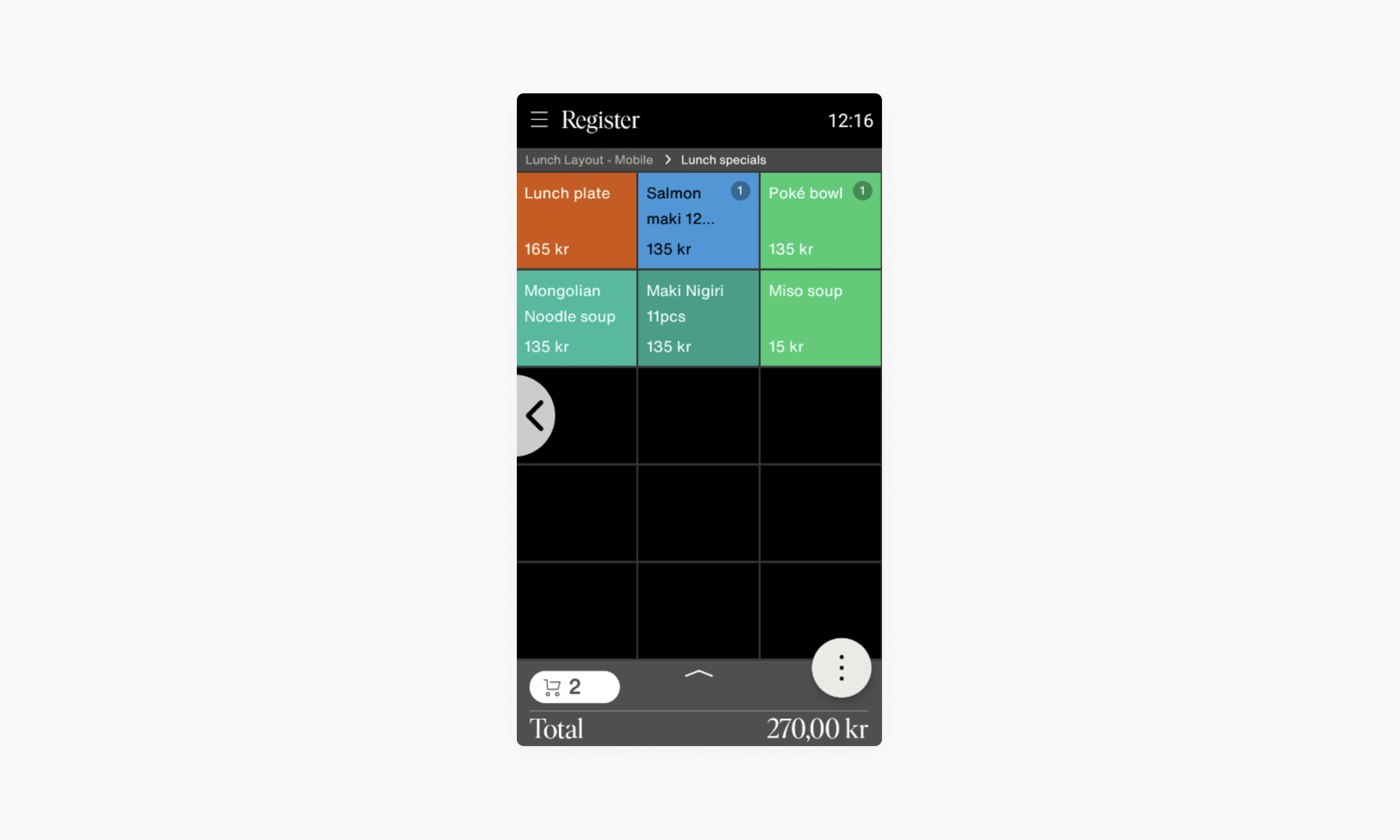
- Add the products(s) to the basket for the order that you would like to give an order discount.
- Click the ( ⋮ ) button in the lower right corner.
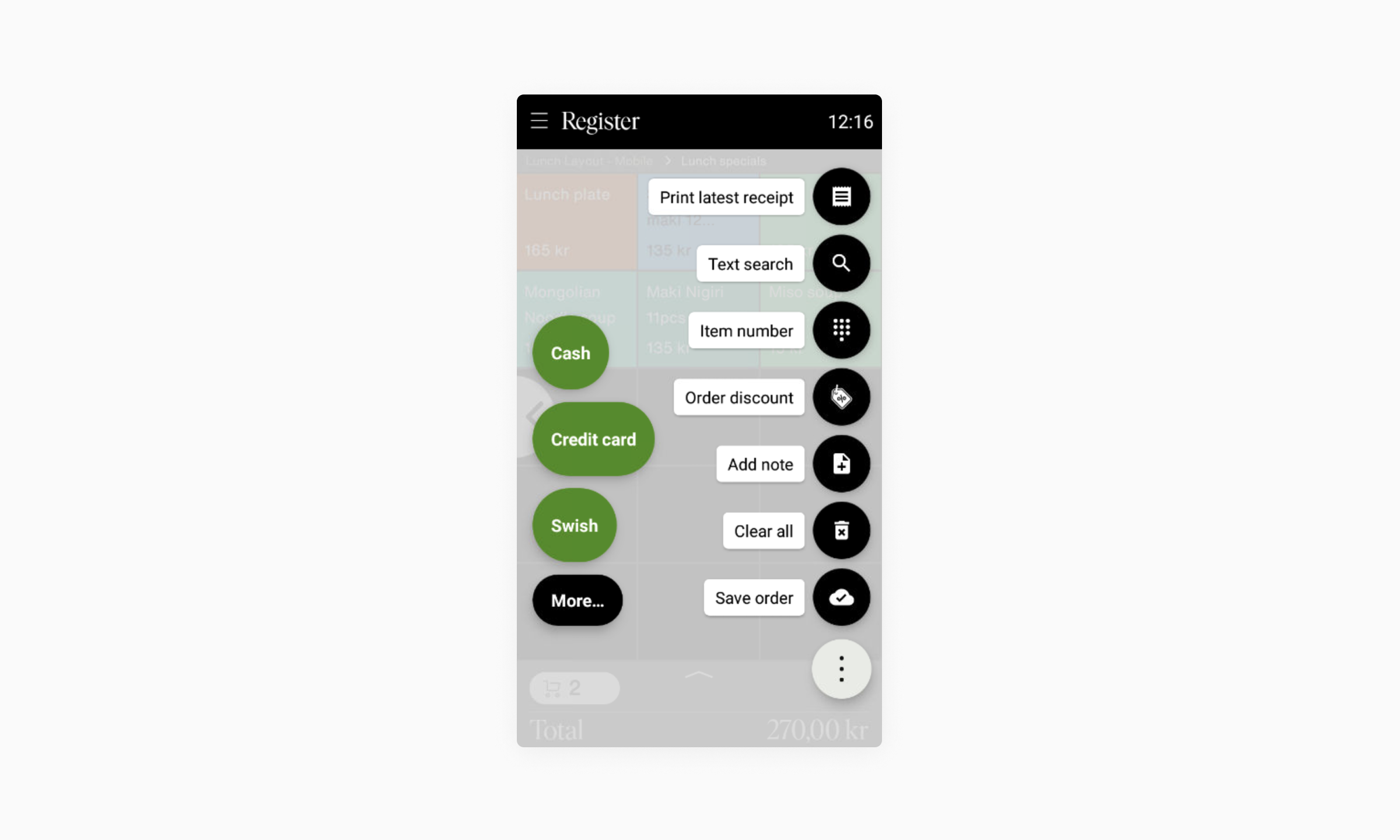
- Tap Order discount
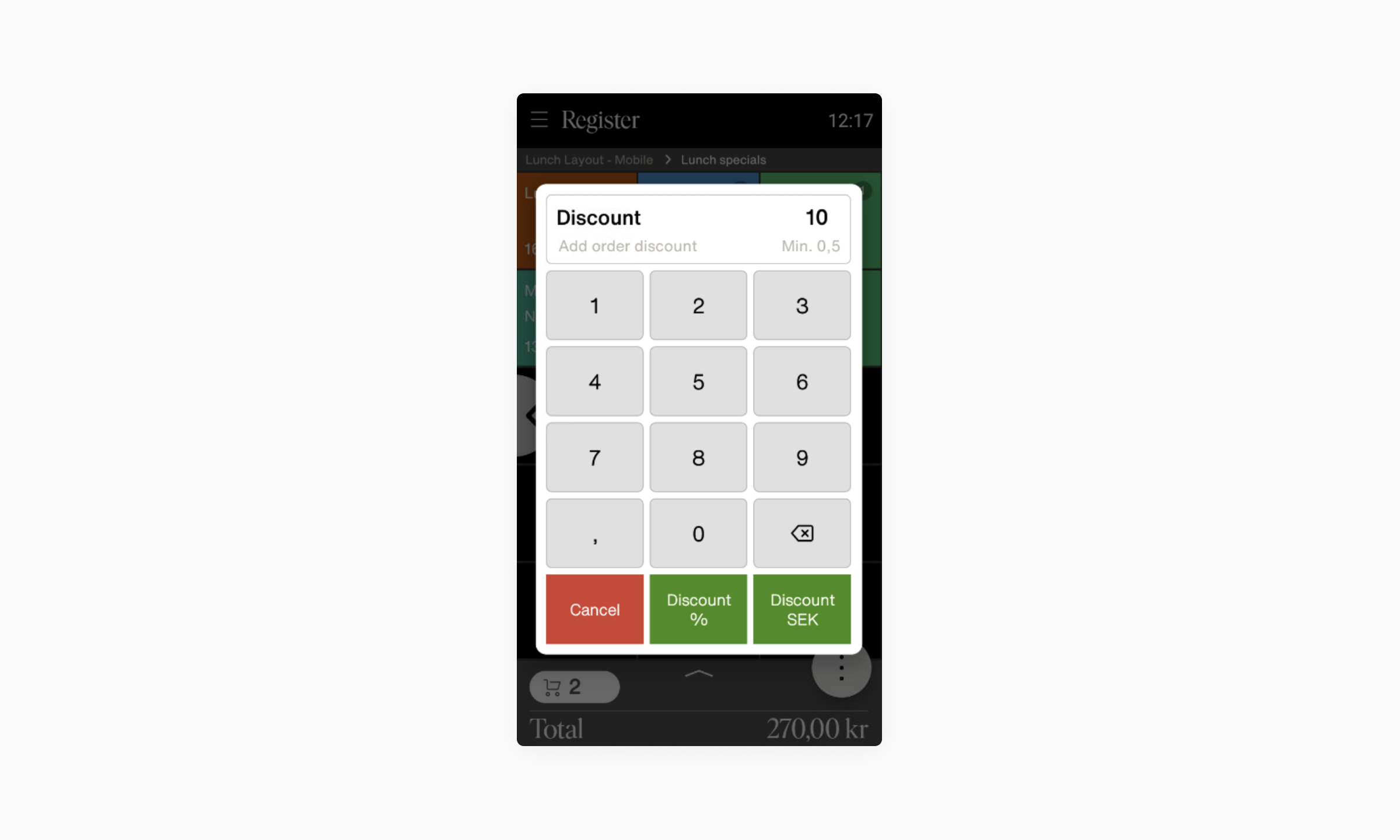
- Use the number pad to add a value - either a percentage or monetary amount.
- Tap the Discount SEK or Discount % button depending on which type of discount you want to apply to the order.
- Tap ( ⋮ ) button and Pay Credit card or Pay Cash to complete the payment.