Pay — Desk Pro
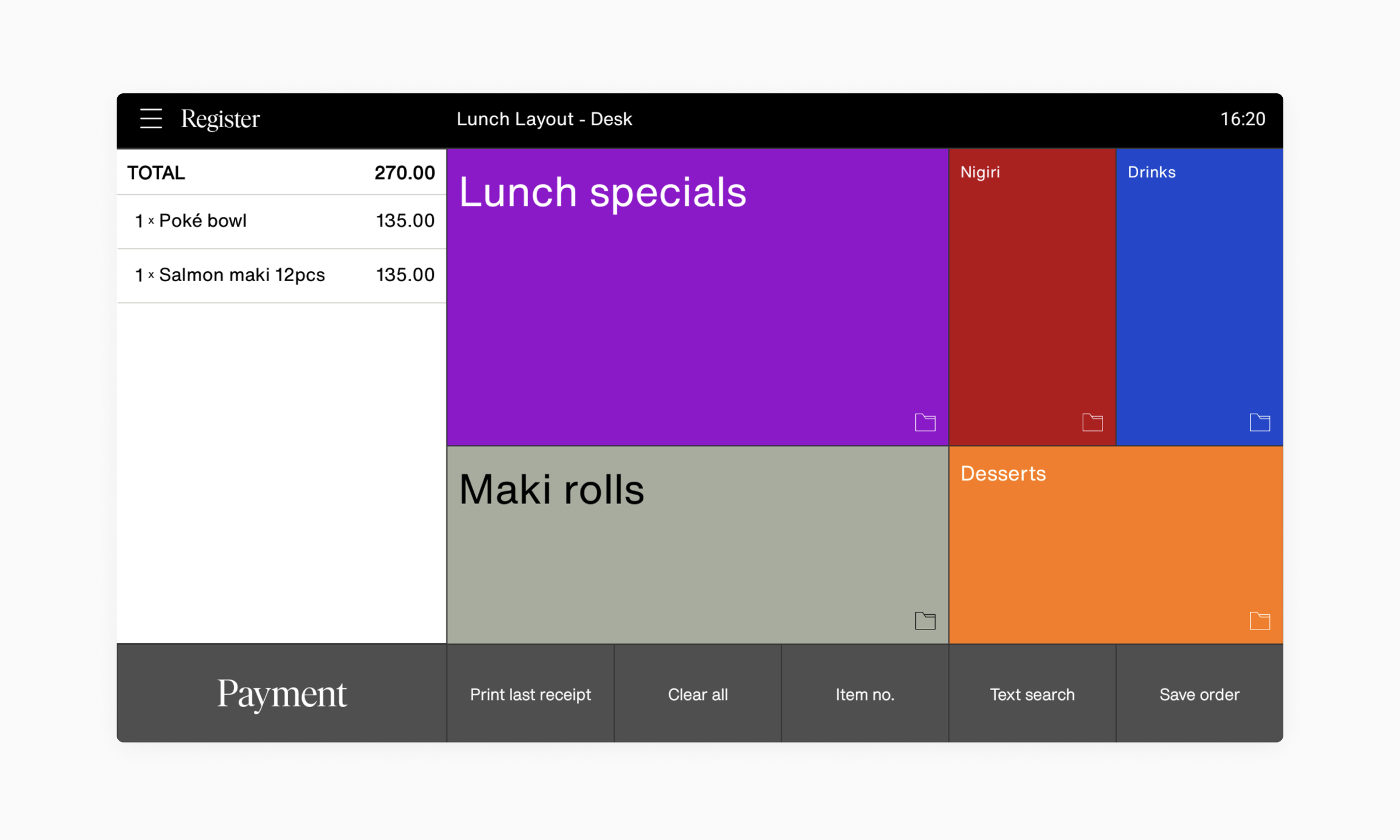
- Tap the Payment button in the bottom left corner
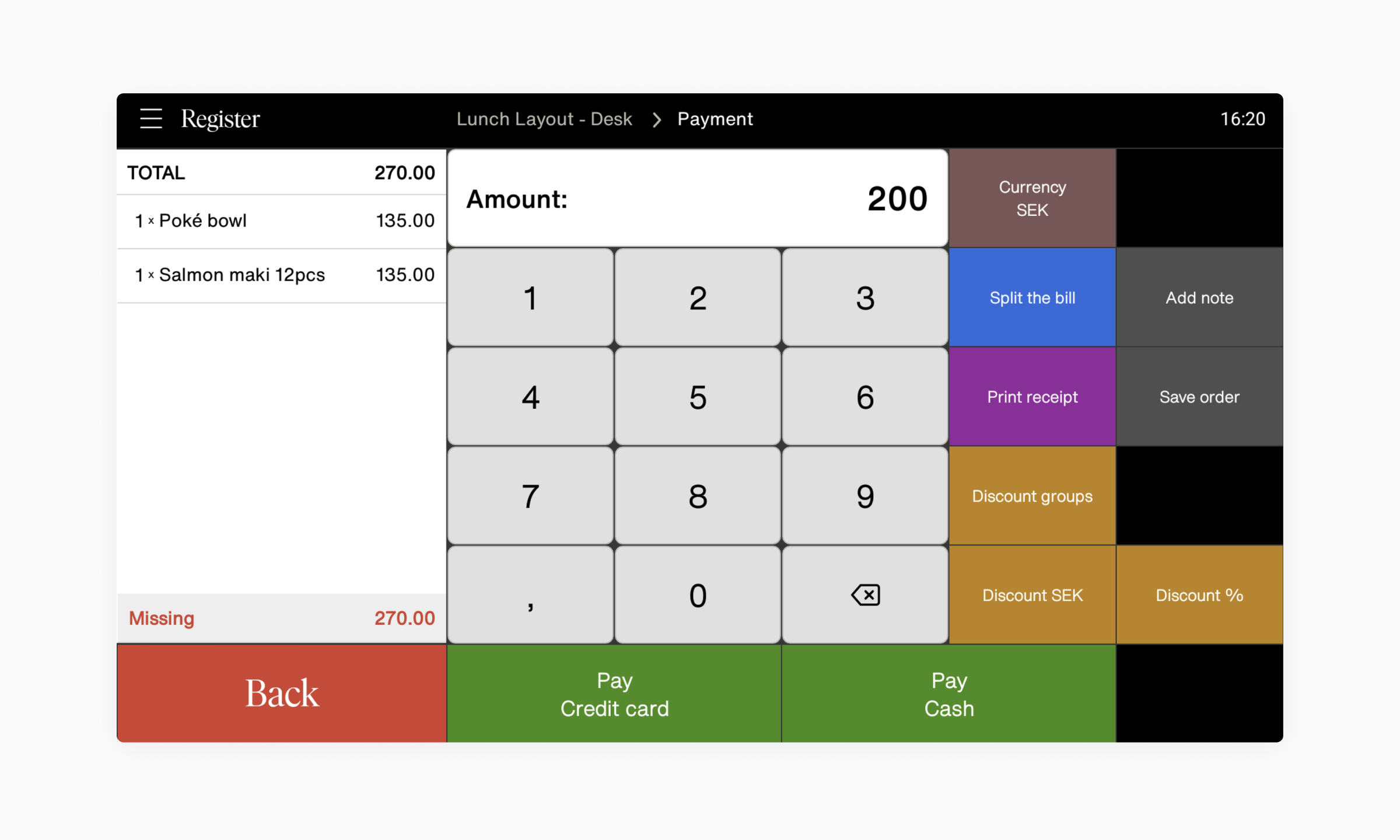
- Use the number pad and enter the amount that should be paid.
- Then tap Pay credit card or Pay cash and complete the flow.
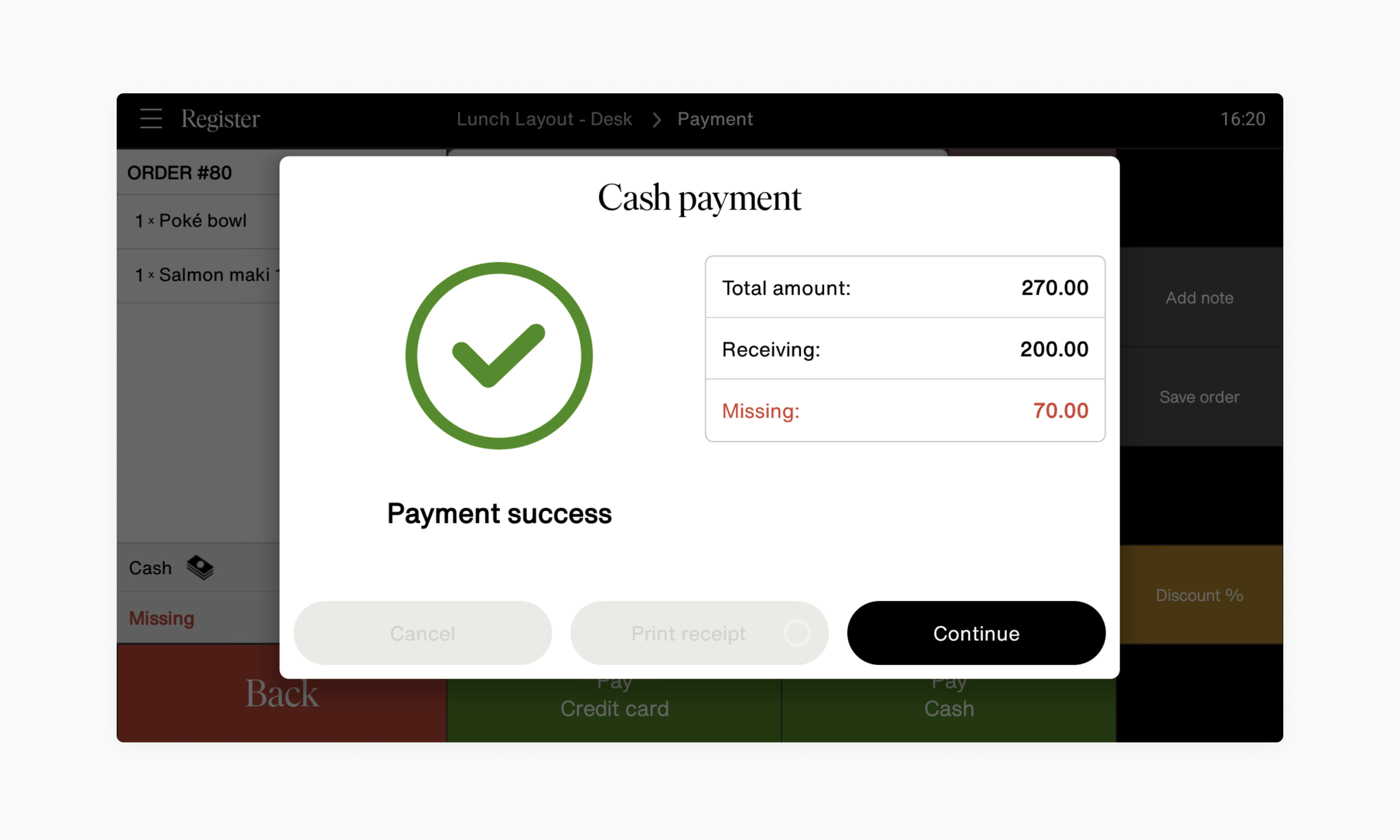
- The remaining amount is displayed in the lower left corner.
- To continue splitting the remaining amount into multiple payments, repeating these steps and continue entering custom amounts for each payment. When you've reached the final payment for the remaining amount, you can simply accept the payment as normal.
Pay — Mobile
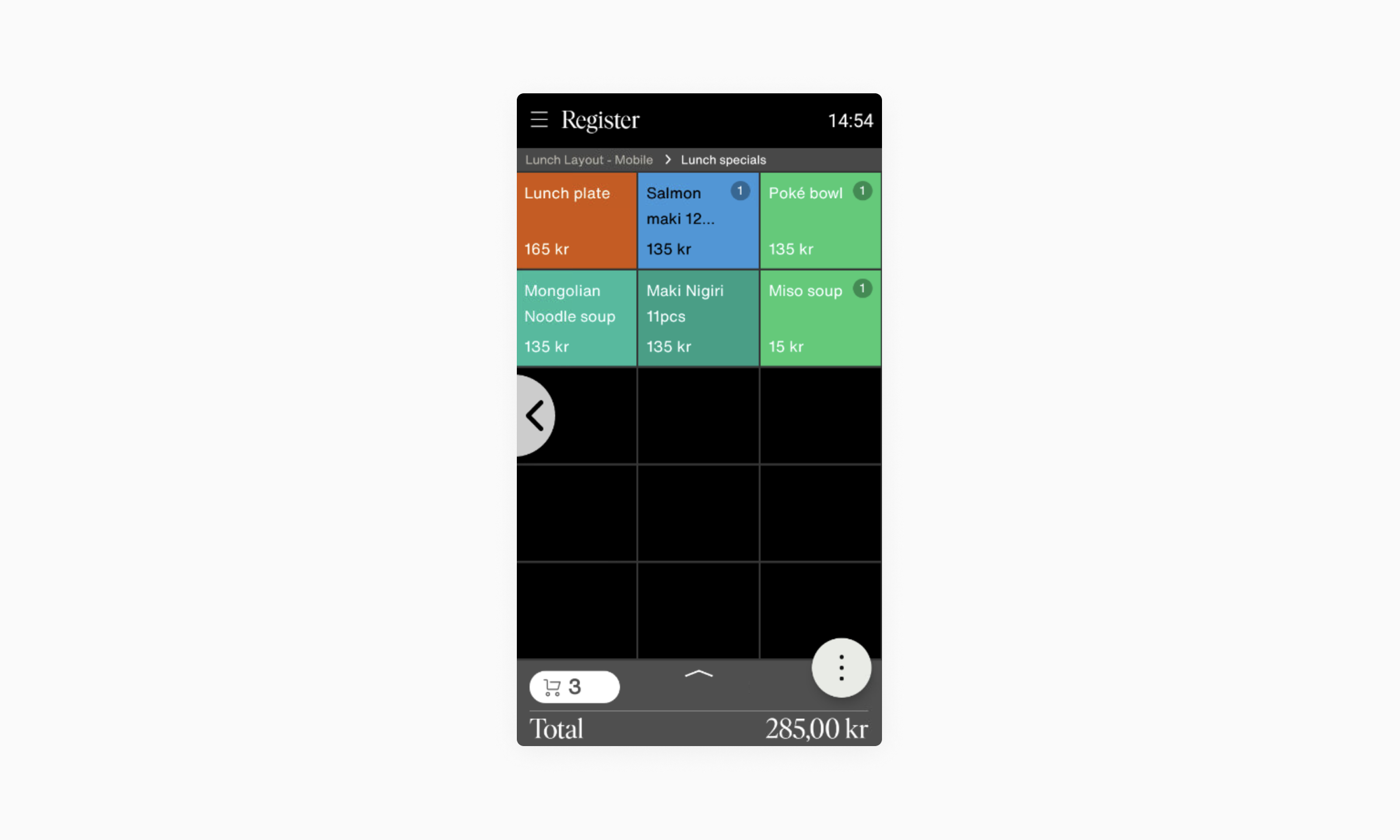
- Tap the ( ⋮ ) button in the bottom right corner
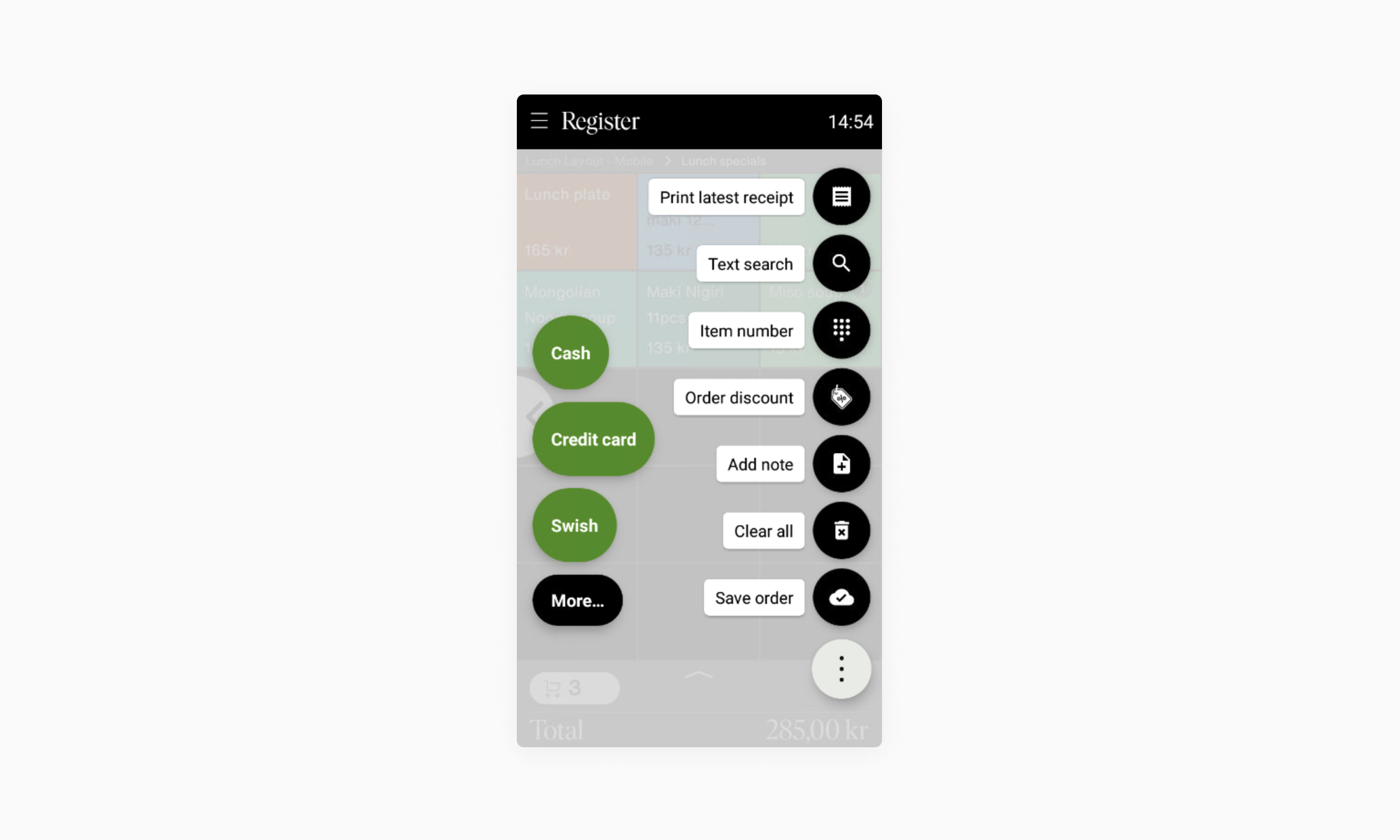
- Tap More... in the left column
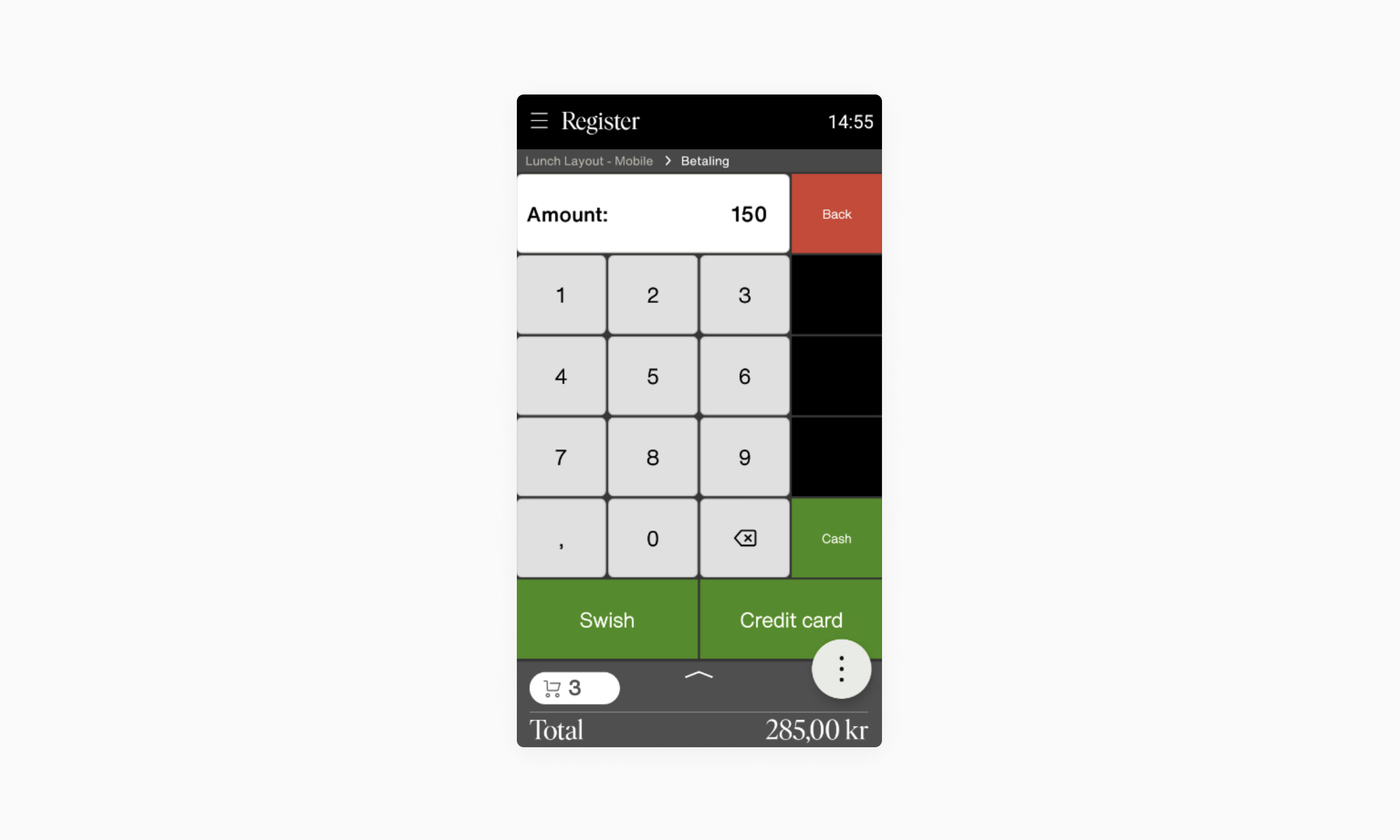
- Use the number pad and enter the amount that should be paid.
- Then tap Credit card or Cash (or Swish if activated) and complete the flow.
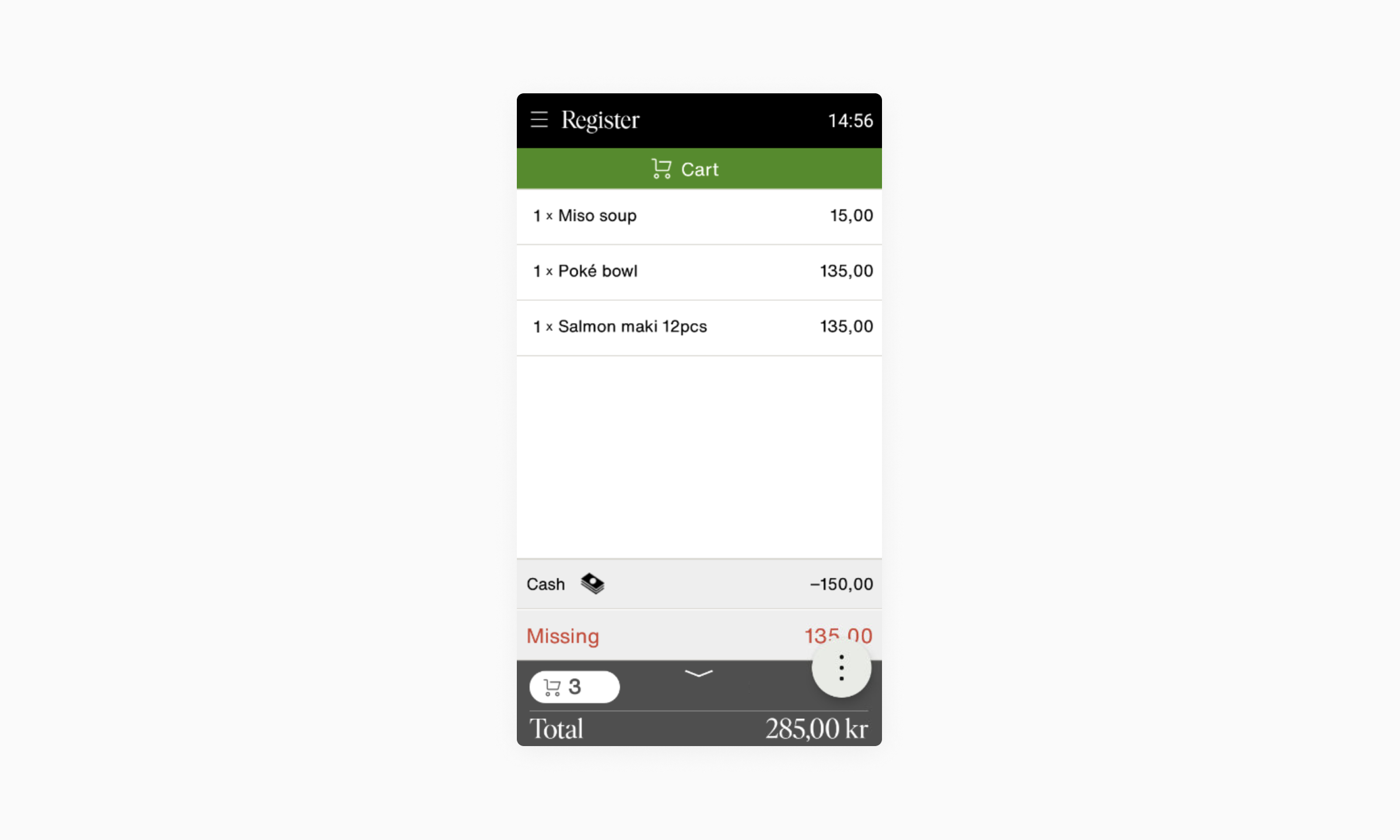
- The remaining amount is displayed in the bottom.
- To continue splitting the remaining amount into multiple payments, repeat these steps and continue entering custom amounts for each payment. When you've reached the final payment for the remaining amount, you can simply accept the payment as normal.